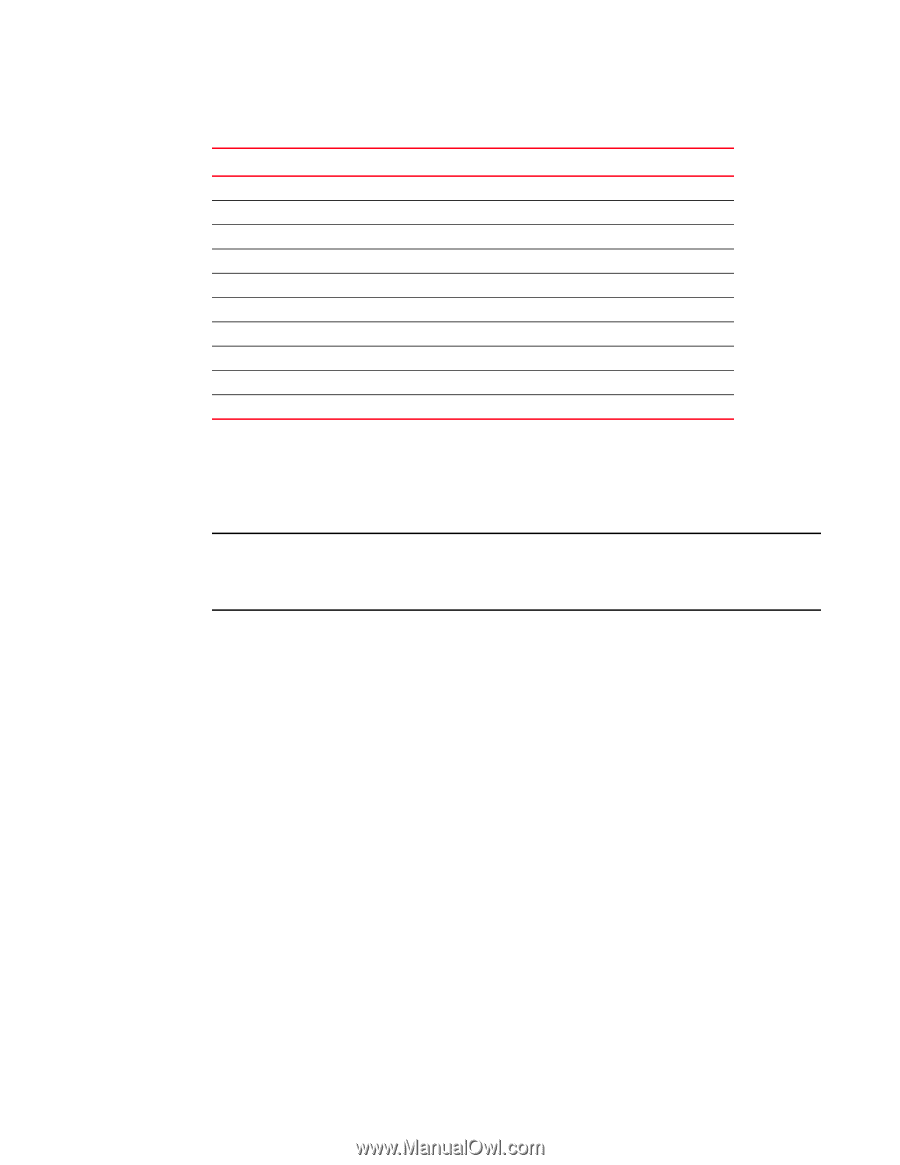Dell Brocade 6520 Fabric OS Troubleshooting and Diagnostics Guide v7.1.0 - Page 124
Equipment status, Checking the temperature, fan, and power supply, Checking the status of the fans
 |
View all Dell Brocade 6520 manuals
Add to My Manuals
Save this manual to your list of manuals |
Page 124 highlights
10 Equipment status TABLE 21 Error type too shrt too long bad eof enc out disc c3 link fail loss sync loss sig frjt fbsy Error summary description (Continued) Description Frames shorter than minimum Frames longer than maximum Frames with bad end-of-frame delimiters Encoding error outside of frames Class 3 frames discarded Link failures (LF1 or LF2 states) Loss of synchronization Loss of signal Frames rejected with F_RJT Frames busied with F_BSY Equipment status You can display status for fans, power supply, and temperature. NOTE The number of fans, power supplies, and temperature sensors depends on the switch type. For detailed specifications on these components, refer to the switch hardware reference manual. The specific output from the status commands varies depending on the switch type. Checking the temperature, fan, and power supply 1. Log in to the switch as admin. 2. Enter the sensorShow command. Refer to the Fabric OS Command Reference for details regarding the sensor numbers. 3. Check the temperature output. Look for indications of high or low temperatures. 4. Check the fan speed output. If any of the fan speeds display abnormal RPMs, replace the fan FRU. 5. Check the power supply status. If any power supplies show a status other than OK, consider replacing the power supply as soon as possible. Checking the status of the fans 1. Connect to the switch and log in as admin. 2. Enter the fanShow command: switch:admin> fanshow 108 Fabric OS Troubleshooting and Diagnostics Guide 53-1002751-01