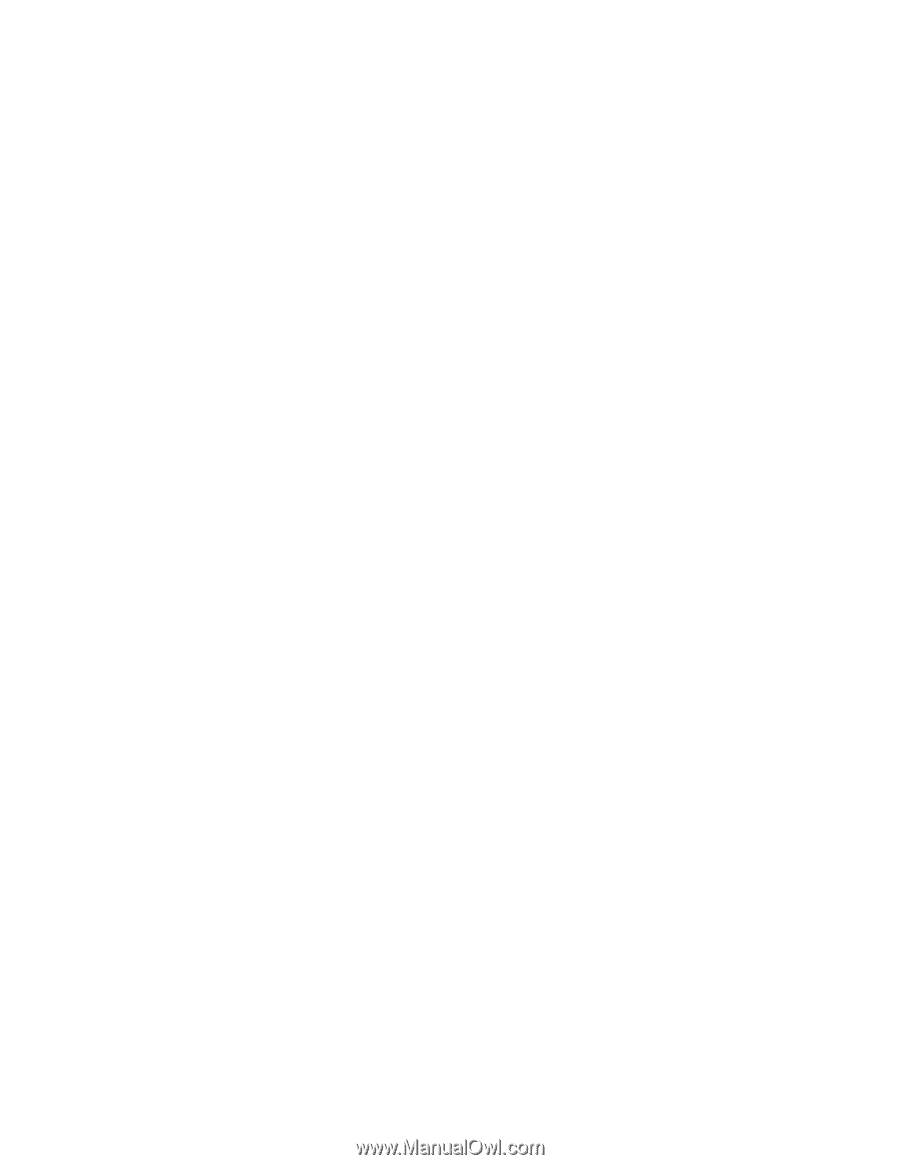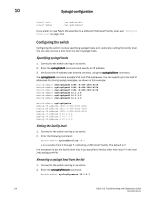Dell Brocade 6520 Fabric OS Troubleshooting and Diagnostics Guide v7.1.0 - Page 125
Checking the status of a power supply, Checking temperature status
 |
View all Dell Brocade 6520 manuals
Add to My Manuals
Save this manual to your list of manuals |
Page 125 highlights
Equipment status 10 Fan 1 is Absent Fan 2 is Ok, speed is 6553 RPM Fan 3 is Ok, speed is 6367 RPM The possible status values are: • OK-Fan is functioning correctly. • Absent-Fan is not present. • Below minimum-Fan is present but rotating too slowly or stopped. • Above minimum-Fan is rotating too quickly. • Unknown-Unknown fan unit installed. • FAULTY-Fan has exceeded hardware tolerance. The output from this command varies depending on switch type and number of fans present. Refer to the appropriate hardware reference manual for details regarding the fan status. You may first consider re-seating the fan (unplug it and plug it back in). Checking the status of a power supply 1. Connect to the switch and log in as admin. 2. Enter the psShow command: switch:admin> psshow Power Supply #1 is OK V10645,TQ2Z6452916 ,60-0300031-02, B, QCS ,DCJ3001-02P Power Supply #2 is faulty V10704, TQ2J7040124 ,60-0300031-02, B,CHRKE,SP640-Y01A , A,TQ2Z64529 ,C ,TQ2J7040 The possible status values are: • OK-Power supply functioning correctly. • Absent-Power supply not present. • Unknown-Unknown power supply unit installed. • Predicting failure-Power supply is present but predicting failure. • FAULTY-Power supply is present but faulty (no power cable, power switch turned off, fuse blown, or other internal error). If any of the power supplies show a status other than OK, consider replacing the power supply as soon as possible. For certain switch models, the OEM serial ID data displays after each power supply status line. Checking temperature status 1. Connect to the switch and log in as admin. 2. Enter the tempShow command: switch:admin> tempshow Sensor State Centigrade Fahrenheit ID 1 Ok 28 82 2 Ok 16 60 Fabric OS Troubleshooting and Diagnostics Guide 109 53-1002751-01