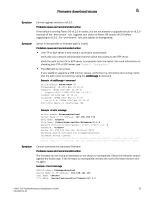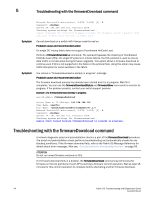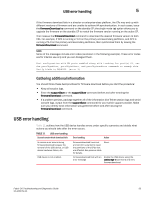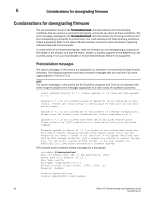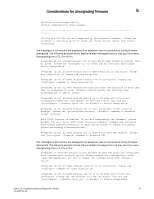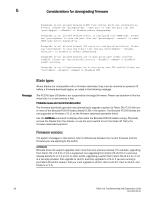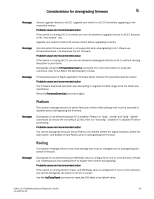Dell Brocade 6520 Fabric OS Troubleshooting and Diagnostics Guide v7.1.0 - Page 70
Troubleshooting with the firmwareDownload command - firmware upgrade
 |
View all Dell Brocade 6520 manuals
Add to My Manuals
Save this manual to your list of manuals |
Page 70 highlights
5 Troubleshooting with the firmwareDownload command Symptom Symptom Network Protocol(1-auto-select, 2-FTP, 3-SCP) [1]: 2 Password: Server IP: 192.168.168.115, Protocol IPv4 Checking system settings for firmwaredownload... Cannot download the requested firmware because the firmware doesn't support this platform. Please enter another firmware path. Cannot download on a switch with Interop mode turned on. Probable cause and recommended action On single CP, Interop fabric does not support Coordinated HotCode Load. Perform a firmwareDownload -o command. The operand bypasses the checking of Coordinated HotCode Load (HCL). On single CP systems in interop fabrics, the HCL protocol is used to ensure data traffic is not disrupted during firmware upgrades. This option allows a firmware download to continue even if HCL is not supported in the fabric or the protocol fails. Using this option may cause traffic disruption for some switches in the fabric. You receive a "firmwaredownload is already in progress" message. Probable cause and recommended action The firmware download process has already been started and it is in progress. Wait till it completes. You can use the firmwareDownloadStatus and firmwareShow commands to monitor its progress. If the problem persists, contact your switch support provider. Example of a firmwaredownload already in progress switch:admin> firmwaredownload Server Name or IP Address: 192.168.168.115 User Name: userFoo File Name: /users/home/userFoo/firmware/v7.1.0 Network Protocol(1-auto-select, 2-FTP, 3-SCP) [1]: 2 Password: Server IP: 192.168.168.115, Protocol IPv4 Checking system settings for firmwaredownload... Sanity check failed because firmwaredownload is already in progress. Troubleshooting with the firmwareDownload command A network diagnostic script and preinstallation check is a part of the firmwareDownload procedure. The script and preinstallation check performs troubleshooting and automatically checks for any blocking conditions. If the firmware download fails, refer to the Fabric OS Message Reference for details about error messages. Also see, "Considerations for downgrading firmware" on page 56. ATTENTION Do not run mixed firmware versions on CPs. If a firmware download fails in a director, the firmwareDownload command synchronizes the firmware on the two partitions of each CP by starting a firmware commit operation. Wait at least 15 minutes for this commit operation to complete before attempting another firmware download. 54 Fabric OS Troubleshooting and Diagnostics Guide 53-1002751-01