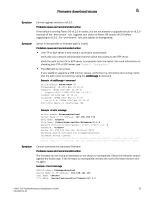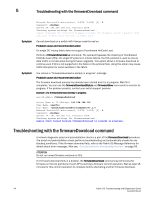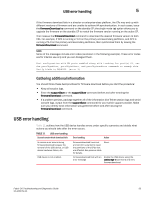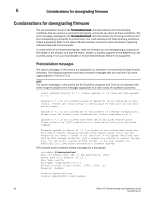Dell Brocade 6520 Fabric OS Troubleshooting and Diagnostics Guide v7.1.0 - Page 67
Firmware Download Errors, Blade troubleshooting tips, In
 |
View all Dell Brocade 6520 manuals
Add to My Manuals
Save this manual to your list of manuals |
Page 67 highlights
Firmware Download Errors Chapter 5 In this chapter •Blade troubleshooting tips 51 •Firmware download issues 52 •Troubleshooting with the firmwareDownload command 54 •USB error handling 55 •Considerations for downgrading firmware 56 Blade troubleshooting tips This chapter refers to the following specific types of blades inserted into either the Brocade DCX, DCX 8510 family, and DCX-4S enterprise-class platforms: • FC blades or port blades contain only Fibre Channel ports: Brocade FC8-16/32/48/64. • AP blades contain extra processors and some have specialized ports: Brocade FCOE10-24 and FX8-24. • CP blades have a control processor (CP) used to control the entire switch; they can be inserted only into slots 6 and 7 on the Brocade DCX and DCX 8510-8, and slots 4 and 5 on the Brocade DCX-4S and 8510-4. • CR8 and CR4S-8 core blades provide ICL functionality between two Brocade DCX Backbones. CR8 blades can be inserted only into slots 5 and 8 on the Brocade DCX. CR4S-8 blades can be inserted only into slots 3 and 6 on the Brocade DCX-4S. • CR16-8 and CR16-4 core blades provide ICL functionality between two Brocade DCX 8510 Backbones. CR16-8 blades can be inserted only into slots 5 and 8 on the Brocade DCX 8510-8. CR16-4 blades can be inserted only into slots 3 and 6 on the Brocade DCX 8510-4. Typically, issues detected during firmware download to AP blades do not require recovery actions on your part. If you experience frequent failovers between CPs that have different versions of firmware, then you may notice multiple blade firmware downloads and a longer startup time. Symptom Relocation of internal image times out on CR8 core blade. Probable cause and recommended action This can be caused by issues in the co-CPU. If this happens, the firmware download process synchronizes the partitions in the main-CPU and co-CPU by starting a firmware commit operation. Wait at least 15 minutes for the commit operation to complete, issue the firmwareShow command to verify the partitions are synchronized, and reissue the firmwareDownload command. If the problem persists, you must contact the switch service provider. Fabric OS Troubleshooting and Diagnostics Guide 51 53-1002751-01