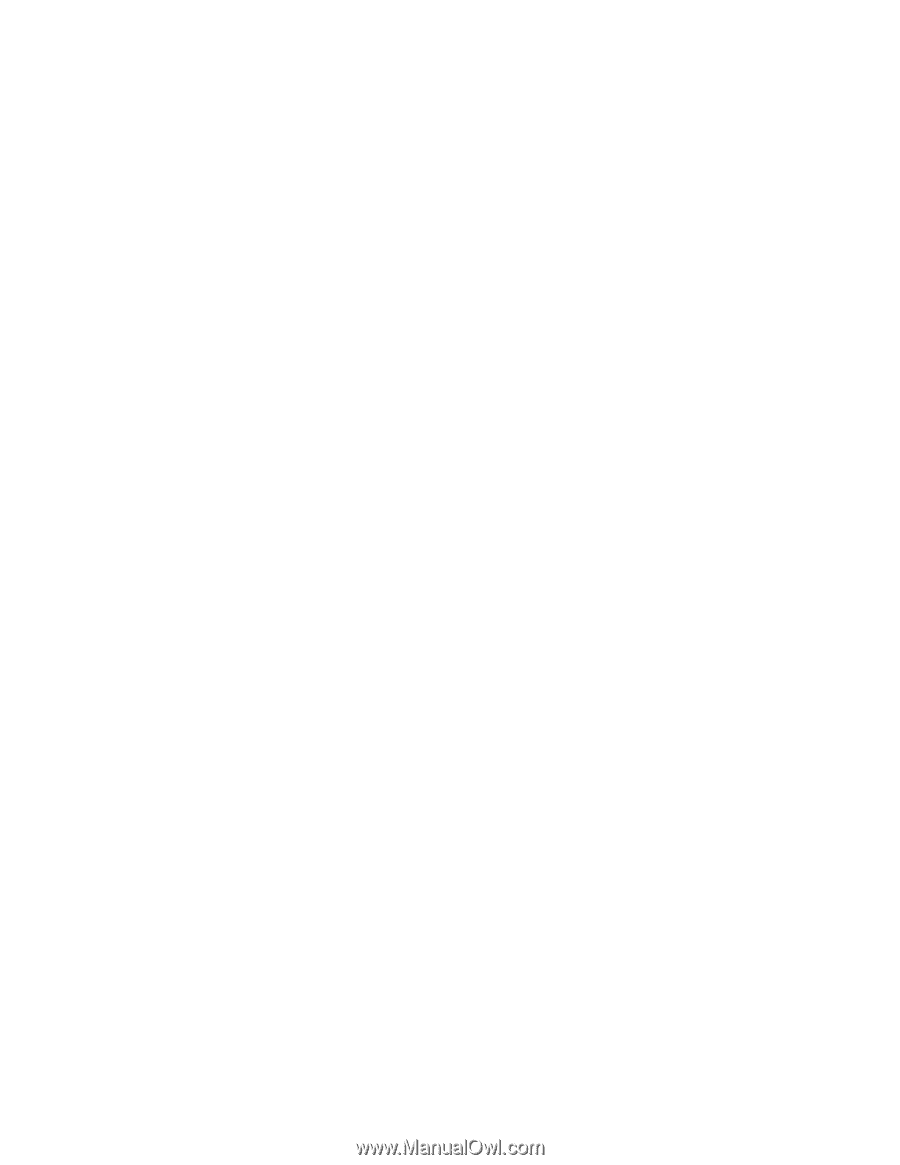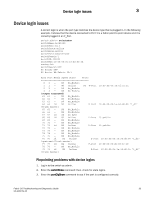Dell Brocade 6520 Fabric OS Troubleshooting and Diagnostics Guide v7.1.0 - Page 54
Downloading a correct configuration, Reconciling a domain ID conflict, Fabric OS Administrator's Guide
 |
View all Dell Brocade 6520 manuals
Add to My Manuals
Save this manual to your list of manuals |
Page 54 highlights
3 Segmented fabrics Alternatively, you can reconcile fabric parameters by entering the configUpload command for each switch and upload a known-good configuration file. If you do this option, the two switches must be the same model. Downloading a correct configuration You can restore a segmented fabric by downloading a previously saved correct backup configuration to the switch. Downloading in this manner reconciles any discrepancy in the fabric parameters and allows the segmented switch to rejoin the main fabric. For details on uploading and downloading configurations, refer to the Fabric OS Administrator's Guide. Reconciling a domain ID conflict If a domain ID conflict appears, the conflict is only reported at the point where the two fabrics are physically connected. However, there may be several conflicting domain IDs, which appear as soon as the initial conflict is resolved. Typically, the fabric automatically resolves domain conflicts during fabric merges or builds unless Insistent Domain ID (IDID) is configured. If IDID is enabled, switches that cannot be programmed with a unique domain ID are segmented out. Check each switch that has IDID configured and make sure their domain IDs are unique within the configuration. Repeat the following procedure until all domain ID conflicts are resolved. 1. Enter the fabricShow command on a switch from one of the fabrics. 2. In a separate Telnet window, enter the fabricShow command on a switch from the second fabric. 3. Compare the fabricShow output from the two fabrics. Note the number of domain ID conflicts; there may be several duplicate domain IDs that must be changed. Determine which switches have domain overlap and change the domain IDs for each of those switches. 4. Choose the fabric on which to change the duplicate domain ID; connect to the conflicting switch in that fabric. 5. Enter the switchDisable command. 6. Enter the configure command. 7. When the Fabric Parameters prompt displays, type y. 8. When the Domain prompt displays, type in the new number. 9. Press enter on all prompts to accept their default settings. 10. Enter the switchEnable command. This enables the joining switch to obtain a new domain ID as part of the process of coming online. The fabric principal switch allocates the next available domain ID to the new switch during this process. 11. Repeat step 4 through step 10 if additional switches have conflicting domain IDs. Example of setting the domain ID switch_89:FID89:admin> switchdisable switch_89:FID89:admin> configure Configure... 38 Fabric OS Troubleshooting and Diagnostics Guide 53-1002751-01