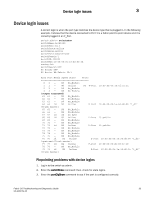Dell Brocade 6520 Fabric OS Troubleshooting and Diagnostics Guide v7.1.0 - Page 48
Fabric OS Command Reference, portLoopbackTest, portErrShow
 |
View all Dell Brocade 6520 manuals
Add to My Manuals
Save this manual to your list of manuals |
Page 48 highlights
3 Marginal links switch:admin> porterrshow frames enc crc crc too too bad enc disc link loss loss frjt fbsy tx rx in err g_eof shrt long eof out c3 fail sync sig 0: 665k 7.0k 0 0 0 0 0 0 6 0 0 1 2 0 0 1: 0 0 0 0 0 0 0 0 0 0 0 0 2 0 0 2: 0 0 0 0 0 0 0 0 0 0 0 0 1 0 0 3: 0 0 0 0 0 0 0 0 0 0 0 0 1 0 0 4: 0 0 0 0 0 0 0 0 0 0 0 0 1 0 0 5: 0 0 0 0 0 0 0 0 0 0 0 0 1 0 0 6: 0 0 0 0 0 0 0 0 0 0 0 0 1 0 0 7: 0 0 0 0 0 0 0 0 0 0 0 0 1 0 0 8: 78 60 0 0 0 0 0 0 7 0 0 3 6 0 0 9: 12 4 0 0 0 0 0 0 3 0 0 1 2 0 0 10: 0 0 0 0 0 0 0 0 0 0 0 0 1 0 0 11: 0 0 0 0 0 0 0 0 0 0 0 0 1 0 0 12: 0 0 0 0 0 0 0 0 0 0 0 0 1 0 0 13: 0 0 0 0 0 0 0 0 0 0 0 0 1 0 0 14: 0 0 0 0 0 0 0 0 0 0 0 0 1 0 0 15: 0 0 0 0 0 0 0 0 0 0 0 0 1 0 0 16: 665k 7.4k 0 0 0 0 0 0 6 0 0 1 2 0 0 (output truncated) 3. If you suspect a marginal link, isolate the areas by moving the suspected marginal port cable to a different port on the switch. Reseating of SFPs may also cure marginal port problems. If the problem stops or goes away, the switch port or the SFP is marginal (proceed to step 6). If the problem does not stop or go away, see step 7. 4. Run portLoopbackTest on the marginal port. You need an adapter to run the loopback test for the SFP. Otherwise, run the test on the marginal port using the loopback mode lb=5. Use the different modes shown in Table 5 to test the port. Refer to the Fabric OS Command Reference for additional information on this command. 5. Check the results of the loopback test and proceed as follows: • If the loopback test failed, the port is bad. Replace the port blade or switch. • If the loopback test did not fail, the SFP was bad. 6. Replace the SFP on the marginal port. 7. Perform the following steps to rule out cabling issues: a. Insert a new cable in the suspected marginal port. b. Enter the portErrShow command to determine if a problem still exists. • If the portErrShow output displays a normal number of generated errors, the issue is solved. • If the portErrShow output still displays a high number of generated errors, follow the troubleshooting procedures for the Host or Storage device in the following section, "Device login issues". 32 Fabric OS Troubleshooting and Diagnostics Guide 53-1002751-01