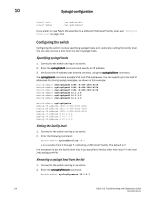Dell Brocade 6520 Fabric OS Troubleshooting and Diagnostics Guide v7.1.0 - Page 131
Automatic trace dump transfers, Specifying a remote server
 |
View all Dell Brocade 6520 manuals
Add to My Manuals
Save this manual to your list of manuals |
Page 131 highlights
Automatic trace dump transfers 10 3. Verify the IP address was deleted using the syslogdIpShow command. Automatic trace dump transfers You can set up a switch so that diagnostic information is transferred automatically to a remote server. If a problem occurs, you can then provide your customer support representative with the most detailed information possible. To ensure the best service, you should set up for automatic transfer as part of standard switch configuration, before a problem occurs. Setting up for automatic transfer of diagnostic files involves the following tasks: • Specifying a remote server to store the files. • Enabling the automatic transfer of trace dumps to the server. (Trace dumps overwrite each other by default; sending them to a server preserves information that would otherwise be lost.) • Setting up a periodic checking of the remote server so that you are alerted if the server becomes unavailable and you can correct the problem. After the setup is complete, you can run the supportSave -c command to save RASLog, TRACE, supportShow, core file, FFDC data and other diagnostic support information to the server without specifying server details. The following procedures describe the tasks for setting up automatic transfer. For details on the commands, refer to the Fabric OS Command Reference. Specifying a remote server 1. Verify that the FTP service is running on the remote server. 2. Connect to the switch and log in as admin. 3. Enter the supportFtp -s command and respond to the prompts. Enabling the automatic transfer of trace dumps 1. Connect to the switch and log in as admin. 2. Enter the supportFtp -e command. Setting up periodic checking of the remote server 1. Connect to the switch and log in as admin. 2. Enter the supportFtp -t command. Example of setting the interval in hours switch:admin> supportftp -t 4 supportftp: ftp check period changed The minimum interval is 1 hour. Specify 0 hours to disable the checking feature. Fabric OS Troubleshooting and Diagnostics Guide 115 53-1002751-01