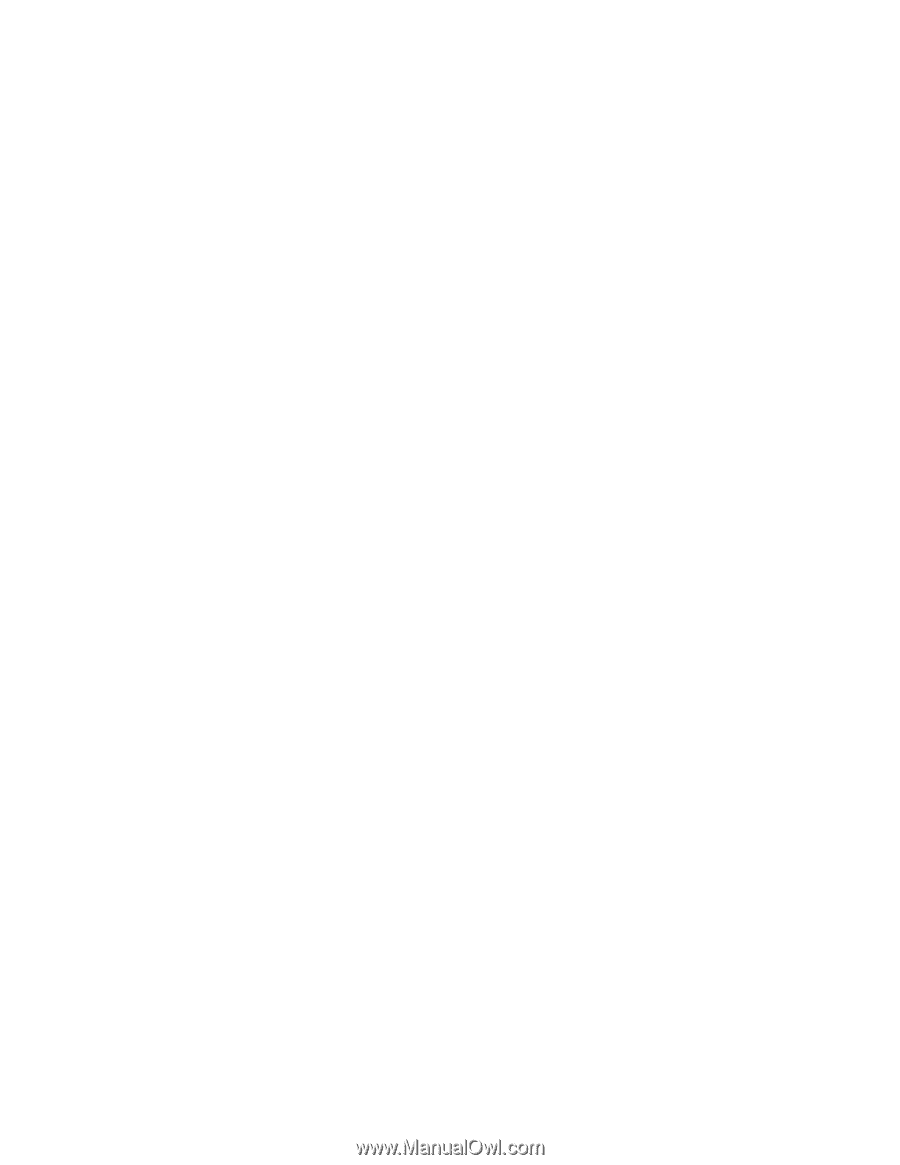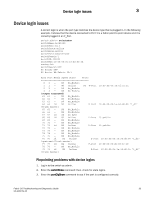Dell Brocade 6520 Fabric OS Troubleshooting and Diagnostics Guide v7.1.0 - Page 50
errors every five or ten minutes until you see the problem occur again.
 |
View all Dell Brocade 6520 manuals
Add to My Manuals
Save this manual to your list of manuals |
Page 50 highlights
3 34 Device login issues In some cases, you may find that the port has been locked as an L_Port and the device attached is a fabric point-to-point device such as a host or switch. This would be an incorrect configuration for the device and therefore the device cannot log into the switch. To correct this type of problem, remove the Lock L_Port configuration using the portCfgDefault command. switch:admin> portcfgshow Ports of Slot 0 0 1 2 3 4 5 6 7 8 9 10 11 12 13 14 15 Speed AN AN AN AN AN AN AN AN AN AN AN AN AN AN AN AN Trunk Port ON ON ON ON ON ON ON ON ON ON ON ON ON ON ON ON Long Distance VC Link Init Locked L_Port Locked G_Port Disabled E_Port ISL R_RDY Mode RSCN Suppressed Persistent Disable NPIV capability ON ON ON ON ON ON ON ON ON ON ON ON ON ON ON ON where AN:AutoNegotiate, ..:OFF, ??:INVALID, SN:Software controlled AutoNegotiation. 4. Enter the portErrShow command; then, check for errors that can cause login problems. A steadily increasing number of errors can indicate a problem. Track errors by sampling the port errors every five or ten minutes until you see the problem occur again. 5. Enter the portFlagsShow command; then, check to see how a port has logged in and where a login failed (if a failure occurred): switch:admin> portflagsshow Port SNMP Physical Flags 0 Offline In_Sync PRESENT U_PORT LED 1 Online In_Sync PRESENT ACTIVE F_PORT G_PORT U_PORT LOGICAL_ONLINE LOGIN NOELP LED ACCEPT 2 Offline No_Light PRESENT U_PORT LED 3 Offline No_Module PRESENT U_PORT LED 4 Offline No_Module PRESENT U_PORT LED 5 Offline No_Light PRESENT U_PORT LED 6 Offline No_Module PRESENT U_PORT LED 7 Offline No_Module PRESENT U_PORT LED 8 Offline No_Light PRESENT U_PORT LED 9 Offline No_Light PRESENT U_PORT LED 10 Offline No_Module PRESENT U_PORT LED 11 Offline No_Module PRESENT U_PORT LED 12 Offline No_Module PRESENT U_PORT LED 13 Offline No_Module PRESENT U_PORT LED 14 Online In_Sync PRESENT ACTIVE F_PORT G_PORT U_PORT LOGICAL_ONLINE LOGIN NOELP LED ACCEPT 15 Online In_Sync PRESENT ACTIVE E_PORT G_PORT U_PORT SEGMENTED LOGIN LED 6. Enter the portLogDumpPort portid command where the port ID is the port number; then, view the device-to-switch communication. switch:admin> portlogdumpport 8 | more time task event port cmd args Fabric OS Troubleshooting and Diagnostics Guide 53-1002751-01