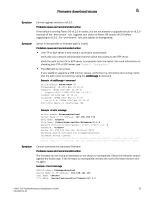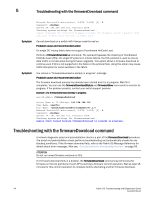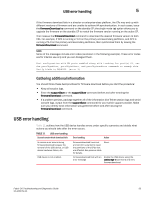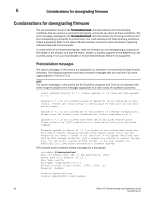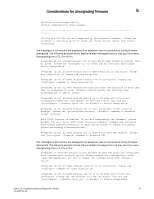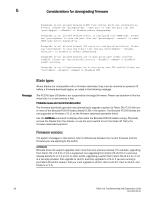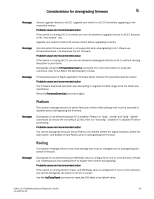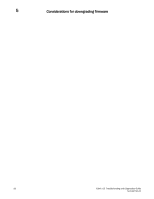Dell Brocade 6520 Fabric OS Troubleshooting and Diagnostics Guide v7.1.0 - Page 71
Gathering additional information, USB error handling, before and after
 |
View all Dell Brocade 6520 manuals
Add to My Manuals
Save this manual to your list of manuals |
Page 71 highlights
USB error handling 5 If the firmware download fails in a director or enterprise-class platform, the CPs may end up with different versions of firmware and are unable to achieve HA synchronization. In such cases, issue the firmwareDownload -s command on the standby CP; the single mode (-s) option allows you to upgrade the firmware on the standby CP to match the firmware version running on the active CP. Then reissue the firmwareDownload command to download the desired firmware version to both CPs. For example, if CP0 is running v7.0.0 on the primary and secondary partitions, and CP1 is running v7.1.0 on the primary and secondary partitions, then synchronize them by issuing the firmwareDownload command. NOTE Some of the messages include error codes (as shown in the following example). These error codes are for internal use only and you can disregard them. Port configuration with EX ports enabled along with trunking for port(s) 63, use the portCfgEXPort, portCfgVEXPort, and portCfgTrunkPort commands to remedy this. Verify blade is ENABLED. (error 3) Gathering additional information You should follow these best practices for firmware download before you start the procedure: • Keep all session logs. • Enter the supportSave or the supportShow command before and after entering the firmwareDownload command. • If a problem persists, package together all of the information (the Telnet session logs and serial console logs, output from the supportSave command) for your switch support provider. Make sure you identify what information was gathered before and after issuing the firmwareDownload command. USB error handling Table 11 outlines how the USB device handles errors under specific scenarios and details what actions you should take after the error occurs. TABLE 11 USB error handling Scenario under which download fails Error handling Action An access error occurs during firmwaredownload because the removal of the USB device, or USB device hardware failure, etc. Firmwaredownload times out and commit is started to repair the partitions of the CPUs that are affected. See previous table for details. None. USB device is not enabled. Firmwaredownload fails with an Enable the USB device using the error message usbStorage -e command and retry firmwaredownload. Fabric OS Troubleshooting and Diagnostics Guide 55 53-1002751-01