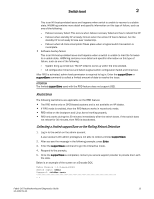Dell Brocade 6520 Fabric OS Troubleshooting and Diagnostics Guide v7.1.0 - Page 28
Frame Viewer, Switch message logs - review
 |
View all Dell Brocade 6520 manuals
Add to My Manuals
Save this manual to your list of manuals |
Page 28 highlights
2 Frame Viewer Frame Viewer When a frame is unable to reach its destination due to timeout, it is discarded. You can use Frame Viewer to find out which flows contained the dropped frames, which can help you determine which applications might be impacted. Using Frame Viewer, you can see exactly what time the frames were dropped. (Timestamps are accurate to within one second.) Additionally, this assists in the debug process. You can view and filter up to 20 discarded frames per chip per second for 1200 seconds using a number of fields with the framelog command. Symptom Frames are being dropped. Probable cause and recommended action Frames are timing out. Viewing frames. 1. Connect to the switch and log in using an account with admin permissions. 2. Type the framelog --show command. Switch message logs Switch message logs (RAS logs) contain information on events that happen on the switch or in the fabric. This is an effective tool in understanding what is going on in your fabric or on your switch. Weekly review of the RAS logs is necessary to prevent minor problems from becoming larger issues, or in catching problems at an early stage. Below are some common problems that can occur with or in your system message log. Symptom Inaccurate information in the system message log Probable cause and recommended action In rare instances, events gathered by the track change feature can report inaccurate information to the system message log. For example, a user enters a correct user name and password, but the login was rejected because the maximum number of users had been reached. However, when looking at the system message log, the login was reported as successful. If the maximum number of switch users has been reached, the switch still performs correctly, in that it rejects the login of additional users, even if they enter the correct user name and password information. However, in this limited example, the Track Change feature reports this event inaccurately to the system message log; it appears that the login was successful. This scenario only occurs when the maximum number of users has been reached; otherwise, the login information displayed in the system message log reflects reality. Refer to the Fabric OS Administrator's Guide for information regarding enabling and disabling track changes (TC). 12 Fabric OS Troubleshooting and Diagnostics Guide 53-1002751-01