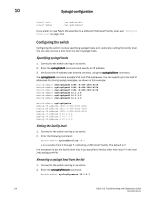Dell Brocade 6520 Fabric OS Troubleshooting and Diagnostics Guide v7.1.0 - Page 127
Displaying the system message log one message at a time, Clearing the system message log, Port log
 |
View all Dell Brocade 6520 manuals
Add to My Manuals
Save this manual to your list of manuals |
Page 127 highlights
Port log 10 Port log Displaying the system message log one message at a time 1. Connect to the switch and log in as admin. 2. Enter the errShow command. Clearing the system message log 1. Connect to the switch and log in as admin. 2. Enter the errClear command. 3. Repeat step 2 on the standby CP for a complete erasure of the message log. All switch and chassis events are removed from both CPs. The Fabric OS maintains an internal log of all port activity. The port log stores entries for each port as a circular buffer. The range of lines is 32768 to 65536 for the. For all other switches, the number of lines range from 8192 to 16384. These ranges are for all ports on the switch, not just for one port. When the log is full, the newest log entries overwrite the oldest log entries. The port log is not persistent and is lost over power-cycles and reboots. If the port log is disabled, an error message displays. NOTE Port log functionality is completely separate from the system message log. The port log is typically used to troubleshoot device connections. Viewing the port log 1. Connect to the switch and log in as admin. 2. Enter the portLogShow command: switch:admin> portlogshow time task event port cmd args Fri Feb 22 16:48:45 2008 16:48:45.208 SPEE sn 67 NM 00000009,00000000,00000000 16:48:46.783 PORT Rx 64 40 02fffffd,00fffffd,02e2ffff,14000000 16:48:46.783 PORT Tx 64 0 c0fffffd,00fffffd,02e201bf,00000001 16:48:46.783 FCPH read 64 40 02fffffd,00fffffd,be000000,00000000,02e201bf 16:48:46.783 FCPH seq 64 28 22380000,02e201bf,00000c1e,0000001c,00000000 16:48:46.828 SPEE sn 67 NM 00000009,00000000,00000000 16:48:46.853 PORT Rx 76 40 02fffffd,00fffffd,02e3ffff,14000000 16:48:46.853 PORT Tx 76 0 c0fffffd,00fffffd,02e301c1,00000001 16:48:46.853 FCPH read 76 40 02fffffd,00fffffd,bf000000,00000000,02e301c1 16:48:46.853 FCPH seq 76 28 22380000,02e301c1,00000c1e,0000001c,00000000 Fabric OS Troubleshooting and Diagnostics Guide 111 53-1002751-01