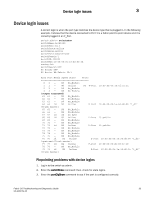Dell Brocade 6520 Fabric OS Troubleshooting and Diagnostics Guide v7.1.0 - Page 44
Link failures, Determining a successful speed negotiation
 |
View all Dell Brocade 6520 manuals
Add to My Manuals
Save this manual to your list of manuals |
Page 44 highlights
3 Link failures Link failures A link failure occurs when a server, storage, or switch device is connected to a switch, but the link between the devices does not come up. This prevents the devices from communicating to or through the switch. If the switchShow command or LEDs indicate that the link has not come up properly, use one or more of the following procedures. The port negotiates the link speed with the opposite side. The negotiation usually completes in one or two seconds; however, sometimes the speed negotiation fails. Determining a successful speed negotiation NOTE Skip this procedure if the port speed is set to a static speed through the portCfgSpeed command. 1. Enter the portCfgShow command to display the port speed settings of all the ports. 2. Enter the switchShow command to determine if the port has module light. 3. Enter the portCfgSpeed command to change the port speed to 1, 2, 4 or 8 Gbps, depending on what speed can be used by both devices. This should correct the negotiation by setting to one speed. 4. Enter the portLogShow or portLogDump command. 5. Check the events area of the output: time task event port cmd args 14:38:51.976 SPEE sn NC 00000001,00000000,00000001 14:39:39.227 SPEE sn NC 00000002,00000000,00000001 • In the event column, sn indicates a speed negotiation. • In the cmd column, NC indicates the negotiation has completed. If these fields do not appear, proceed to the step 6. 6. Correct the negotiation by entering the portCfgSpeed [slotnumber/]portnumber, speed_level command if the fields in step 5 do not appear. switch:admin> portcfgspeed Usage: portCfgSpeed PortNumber Speed_Level Speed_Level: 0 - Auto Negotiate 1 - 1Gbps 2 - 2Gbps 4 - 4Gbps 8 - 8Gbps ax - Auto Negotiate + enhanced retries 28 Fabric OS Troubleshooting and Diagnostics Guide 53-1002751-01