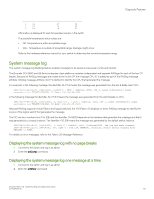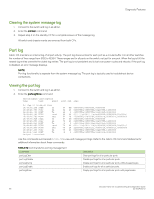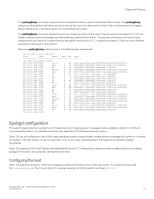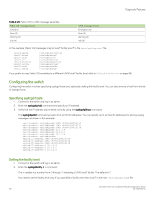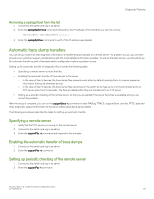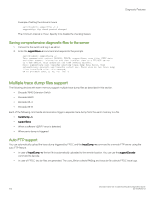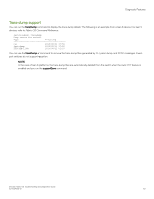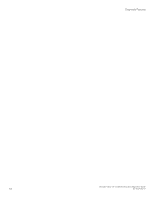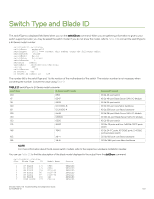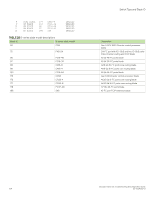Dell Brocade G620 Brocade 8.0.1 Fabric OS Troubleshooting and Diagnostics Guid - Page 100
Saving comprehensive diagnostic files to the server, Multiple trace dump files support
 |
View all Dell Brocade G620 manuals
Add to My Manuals
Save this manual to your list of manuals |
Page 100 highlights
Diagnostic Features Example of setting the interval in hours switch:admin> supportftp -t 4 supportftp: ftp check period changed The minimum interval is 1 hour. Specify 0 to disable the checking feature. Saving comprehensive diagnostic files to the server 1. Connect to the switch and log in as admin. 2. Enter the supportSave -c command and respond to the prompts. switch:admin> supportsave -c This command will collect RASLOG, TRACE, supportShow, core file, FFDC data and other support information and then transfer them to a FTP/SCP server or a USB device. This operation can take several minutes. NOTE: supportSave will transfer existing trace dump file first, then automatically generate and transfer latest one. There will be two trace dump files transfered after this command. OK to proceed? (yes, y, no, n): [no] y Multiple trace dump files support The following devices with warm memory support multiple trace dump files as described in this section. ∙ Brocade 7840 Extension Switch ∙ Brocade G620 ∙ Brocade X6-4 ∙ Brocade X6-8 Each of the following commands and scenarios trigger a separate trace dump from the warm memory to a file. ∙ traceDump -n ∙ supportSave ∙ When a software VERIFY error is detected. ∙ When panic dump is triggered. Auto FTP support You can automatically upload the trace dump triggered by FFDC and the traceDump -n command to a remote FTP server using the auto FTP feature. ∙ In case of traceDump -n, the tar file is automatically uploaded to the remote location. You can use the supportDecode command to decode. ∙ In case of FFDC, two tar files are generated. The core_file.tar collects RASlog and trace.tar file collects FFDC trace logs. Brocade Fabric OS Troubleshooting and Diagnostics Guide 100 53-1004126-01