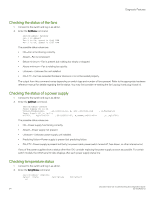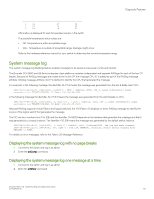Dell Brocade G620 Brocade 8.0.1 Fabric OS Troubleshooting and Diagnostics Guid - Page 90
Clearing the error counters, Enabling a port, Port information, Viewing the status of a port
 |
View all Dell Brocade G620 manuals
Add to My Manuals
Save this manual to your list of manuals |
Page 90 highlights
Diagnostic Features If you receive any of the Tx/Rx errors, follow the suggest debugging procedures: ∙ Check whether the same port is reporting link errors as discussed in Link errors on page 89. If yes, follow the same set of debugging procedures as discussed in Link errors on page 89. ∙ Check whether the local port or the remote port is beyond port 255. If yes, try connecting to the lower number of ports. This behavior is found in Fabric OS v6.2.0 and earlier versions only. ∙ Check whether the local port or the remote port port is part of a shared-area region. If yes, try connecting to the non-shared area ports. This behavior is found in Fabric OS v6.2.0 and earlier versions only. ∙ Check whether the local port or the remote port is having its area swapped. If yes, try connecting to the normal area ports. This behavior is found in Fabric OS v6.2.0 and earlier versions only. Clearing the error counters This procedure clears the port hardware statistics, including ALPA-based CRC monitor, End-to-End monitor, and filter-based performance monitor statistics. 1. Connect to the switch and log in as admin. 2. Enter the portStatsClear command. Enabling a port 1. Connect to the switch and log in using an account with admin permissions. 2. Enter the appropriate command based on the current state of the port and whether it is necessary to specify a slot number: ∙ To enable a port that is disabled, enter the portEnable command. ∙ To enable a port that is persistently disabled, enter the portCfgPersistentEnable command. If you change port configurations during a switch failover, the ports may become disabled. To bring the ports online, re-issue the portEnable command after the failover is complete. Disabling a port 1. Connect to the switch and log in using an account with admin permissions. 2. Enter the appropriate command based on the current state of the port and on whether it is necessary to specify a slot number: ∙ To disable a port that is enabled, enter the portDisable command. ∙ To disable a port that is persistently enabled, enter the portCfgPersistentDisable command. Port information Use the following instructions to view information about ports and to help diagnose if your switch is experiencing port problems. Viewing the status of a port 1. Connect to the switch and log in as admin. Brocade Fabric OS Troubleshooting and Diagnostics Guide 90 53-1004126-01