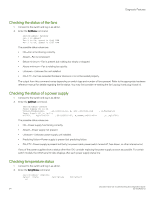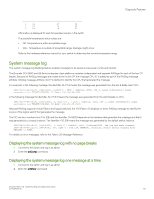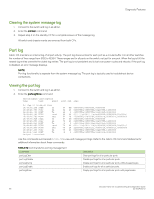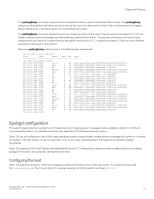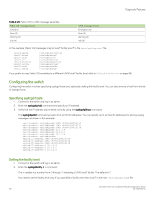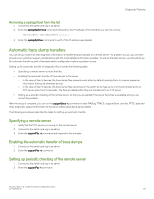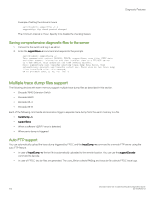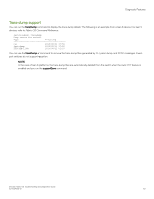Dell Brocade G620 Brocade 8.0.1 Fabric OS Troubleshooting and Diagnostics Guid - Page 96
Clearing the system message log, Port log, Viewing the port log
 |
View all Dell Brocade G620 manuals
Add to My Manuals
Save this manual to your list of manuals |
Page 96 highlights
Diagnostic Features Clearing the system message log 1. Connect to the switch and log in as admin. 2. Enter the errClear command. 3. Repeat step 2 on the standby CP for a complete erasure of the message log. All switch and chassis events are removed from both CPs. Port log Fabric OS maintains an internal log of all port activity. The port log stores entries for each port as a circular buffer. For all other switches, the number of lines range from 8192 to 16384. These ranges are for all ports on the switch, not just for one port. When the log is full, the newest log entries overwrite the oldest log entries. The port log is not persistent and is lost over power-cycles and reboots. If the port log is disabled, an error message displays. NOTE Port log functionality is separate from the system message log. The port log is typically used to troubleshoot device connections. Viewing the port log 1. Connect to the switch and log in as admin. 2. Enter the portLogShow command: switch:admin> portlogshow time task event port cmd args Fri Feb 22 16:48:45 2008 16:48:45.208 SPEE sn 67 NM 00000009,00000000,00000000 16:48:46.783 PORT Rx 64 40 02fffffd,00fffffd,02e2ffff,14000000 16:48:46.783 PORT Tx 64 0 c0fffffd,00fffffd,02e201bf,00000001 16:48:46.783 FCPH read 64 40 02fffffd,00fffffd,be000000,00000000,02e201bf 16:48:46.783 FCPH seq 64 28 22380000,02e201bf,00000c1e,0000001c,00000000 16:48:46.828 SPEE sn 67 NM 00000009,00000000,00000000 16:48:46.853 PORT Rx 76 40 02fffffd,00fffffd,02e3ffff,14000000 16:48:46.853 PORT Tx 76 0 c0fffffd,00fffffd,02e301c1,00000001 16:48:46.853 FCPH read 76 40 02fffffd,00fffffd,bf000000,00000000,02e301c1 16:48:46.853 FCPH seq 76 28 22380000,02e301c1,00000c1e,0000001c,00000000 16:48:47.263 PORT Rx 79 40 02fffffd,00fffffd,02e4ffff,14000000 16:48:47.263 PORT Tx 79 0 c0fffffd,00fffffd,02e401c2,00000001 Use the commands summarized in Table 19 to view and manage port logs. Refer to the Fabric OS Command Reference for additional information about these commands. TABLE 19 Commands for port log management Command portLogClear portLogDisable portLogDump portLogEnable portLogShow Description Clear port logs for all or particular ports. Disable port logs for all or particular ports. Display port logs for all or particular ports, without page breaks. Enable port logs for all or particular ports. Display port logs for all or particular ports, with page breaks. Brocade Fabric OS Troubleshooting and Diagnostics Guide 96 53-1004126-01