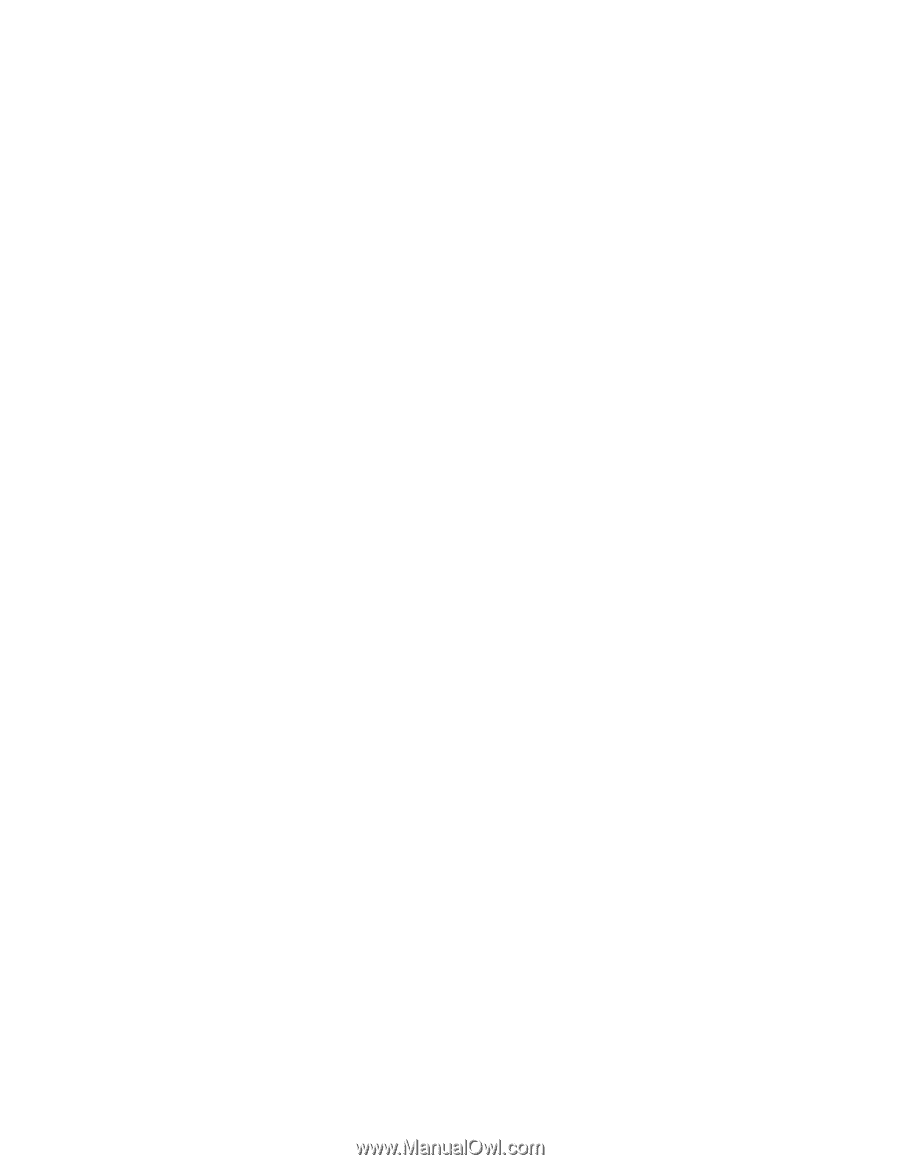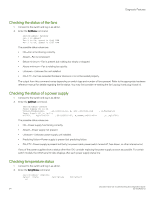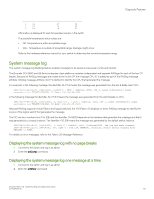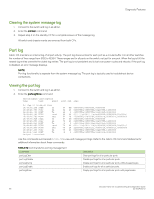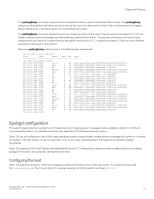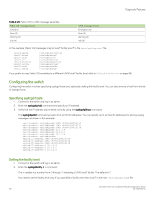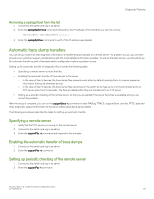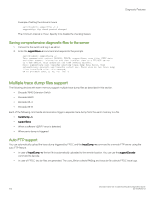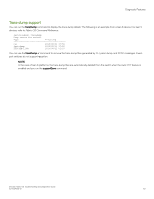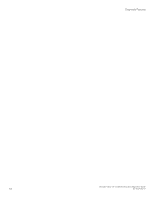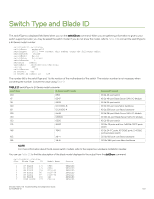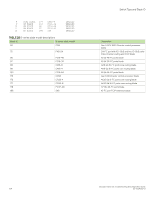Dell Brocade G620 Brocade 8.0.1 Fabric OS Troubleshooting and Diagnostics Guid - Page 99
Removing a syslogd host from the list, Automatic trace dump transfers, Specifying a remote server
 |
View all Dell Brocade G620 manuals
Add to My Manuals
Save this manual to your list of manuals |
Page 99 highlights
Diagnostic Features Removing a syslogd host from the list 1. Connect to the switch and log in as admin. 2. Enter the syslogdIpRemove command followed by the IP address of the host that you want to remove. switch:admin> syslogdipremove 10.1.2.1 3. Enter the syslogdIpShow command to verify if the IP address was deleted. Automatic trace dump transfers You can set up a switch so that diagnostic information is transferred automatically to a remote server. If a problem occurs, you can then provide your customer support representative with the most detailed information possible. To ensure the best service, you should set up for automatic transfer as part of standard switch configuration, before a problem occurs. Setting up for automatic transfer of diagnostic files involves the following tasks: ∙ Specifying a remote server to store the files. ∙ Enabling the automatic transfer of trace dumps to the server. - In the case of Gen 5 devices, the trace dump files overwrite each other by default; sending them to a server preserves information that would otherwise be lost. - In the case of Gen 6 devices, the trace dump files are stored on the switch by its type up to a limit and transferred to an FTP server when the limit exceeds. The files are deleted after they are transferred to an FTP server. ∙ Setting up a periodic checking of the remote server so that you are alerted if the server becomes unavailable and you can correct the problem. After the setup is complete, you can run the supportSave -c command to save RASlog, TRACE, supportShow, core file, FFDC data and other diagnostic support information to the server without specifying server details. The following procedures describe the tasks for setting up automatic transfer. Specifying a remote server 1. Verify that the FTP service is running on the remote server. 2. Connect to the switch and log in as admin. 3. Enter the supportFtp -s command and respond to the prompts. Enabling the automatic transfer of trace dumps 1. Connect to the switch and log in as admin. 2. Enter the supportFtp -e command. Setting up periodic checking of the remote server 1. Connect to the switch and log in as admin. 2. Enter the supportFtp -t command. Brocade Fabric OS Troubleshooting and Diagnostics Guide 53-1004126-01 99