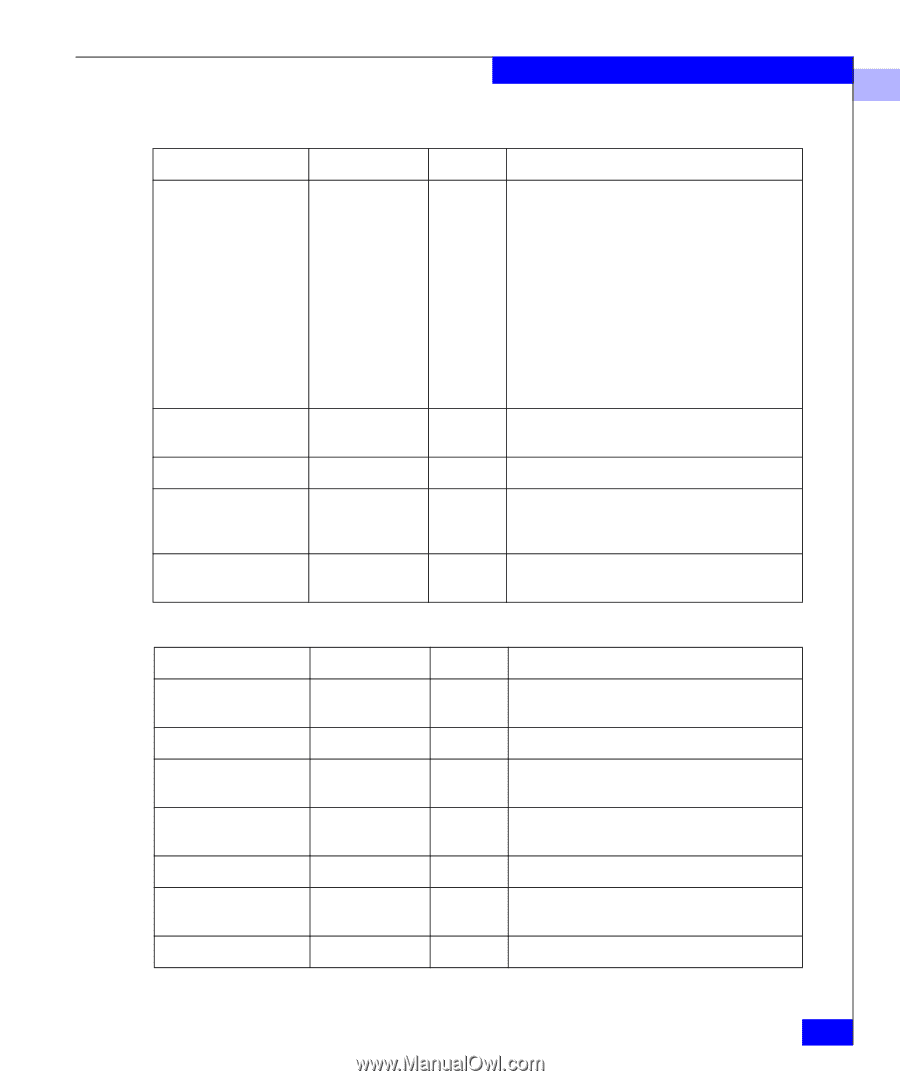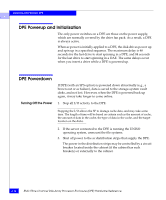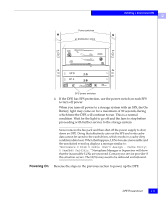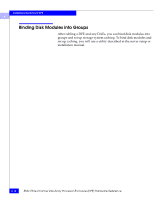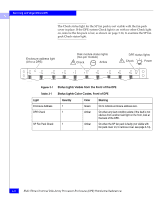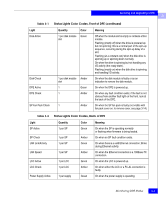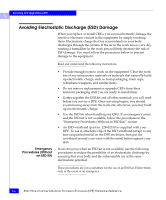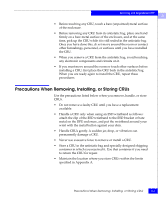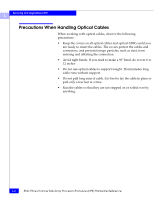Dell FC4500 Reference Guide - Page 51
Status Lights Color Codes, Back of DPE, Front of DPE, SP Fan Pack Check
 |
View all Dell FC4500 manuals
Add to My Manuals
Save this manual to your list of manuals |
Page 51 highlights
Servicing and Upgrading a DPE 3 Table 3-1 Status Lights Color Codes, Front of DPE (continued) Light Disk Active Disk Check DPE Active DPE Check SP Fan Pack Check Quantity Color 1 per disk module Green slot 1 per disk module Amber slot 1 Green 1 Amber 1 Amber Meaning Off when the module slot is empty or contains a filler module. Flashing (mostly off) when the drive is powered up but not spinning; this is a normal part of the spin-up sequence, occurring during the spin-up delay of a slot. Flashing (at a constant rate) when the disk drive is spinning up or spinning down normally. On when the drive is spinning but not handling any I/O activity (the ready state). Flashing (mostly on) when the disk drive is spinning and handling I/O activity. On when the disk module is faulty or as an indication to remove the disk module. On when the DPE is powered up. On when any fault condition exists; if the fault is not obvious from another fault light on the front, look at the back of the DPE. On when the SP fan pack is faulty (not visible with fan pack cover on; to remove cover, see page 3-14). Table 3-2 Status Lights Color Codes, Back of DPE Light SP Active SP Check LAN Link/Activity LAN Speed LCC Active LCC Check Power Supply Active Quantity 1 per SP 1 per SP 1 per SP 1 per SP 1 per LCC 1 per LCC 1 per supply Color Green Amber Green Amber Green Amber Green Meaning On when the SP is operating normally or flashing when firmware is being loaded. On when an SP fault condition exists. On when there is a valid Ethernet connection; blinks during Ethernet activity. On when the Ethernet connection is a 100Base-TX connection. On when the LCC is powered up. On when either the LCC or a FC-AL connection is faulty. On when the power supply is operating. Monitoring DPE Status 3-3