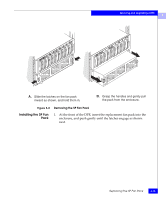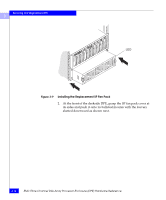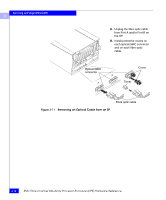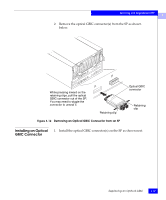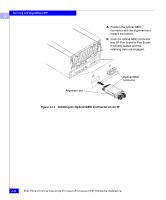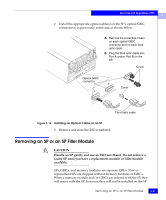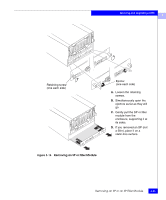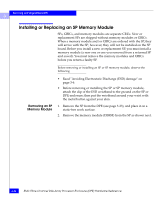Dell FC4500 Reference Guide - Page 67
Installing an Optical GBIC Connector, Remove the optical GBIC connectors from the SP as shown, below.
 |
View all Dell FC4500 manuals
Add to My Manuals
Save this manual to your list of manuals |
Page 67 highlights
Servicing and Upgrading a DPE 3 2. Remove the optical GBIC connector(s) from the SP as shown below. B A While pressing inward on the retaining clips, pull the optical GBIC connector out of the SP. You may need to wiggle the connector to unseat it. Retaining clip Figure 3-12 Removing an Optical GBIC Connector from an SP Optical GBIC connector Retaining clip Installing an Optical GBIC Connector 1. Install the optical GBIC connector(s) on the SP as shown next. Replacing an Optical GBIC 3-19
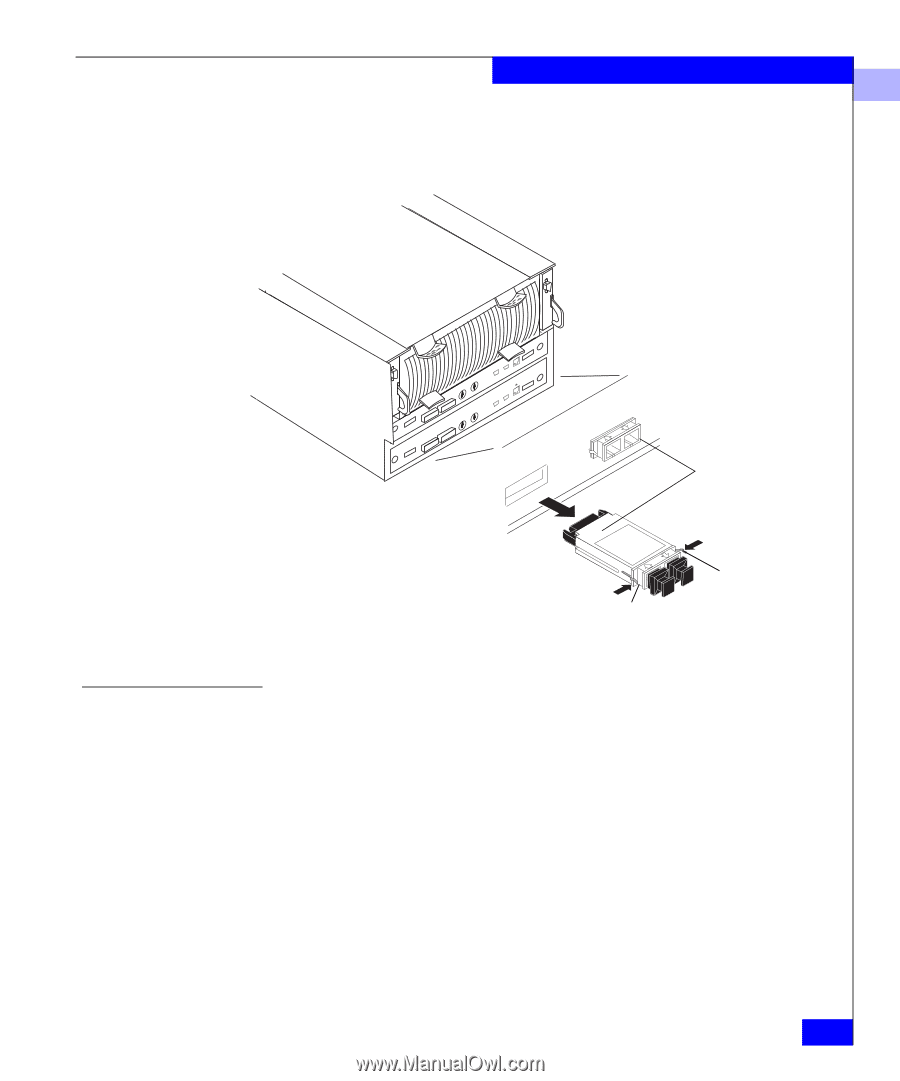
3
Replacing an Optical GBIC
3-19
Servicing and Upgrading a DPE
2.
Remove the optical GBIC connector(s) from the SP as shown
below.
Figure 3-12
Removing an Optical GBIC Connector from an SP
Installing an Optical
GBIC Connector
1.
Install the optical GBIC connector(s) on the SP as shown next.
A
B
While pressing inward on the
retaining clips, pull the optical
GBIC connector out of the SP.
You may need to wiggle the
connector to unseat it.
Optical GBIC
connector
Retaining
clip
Retaining clip