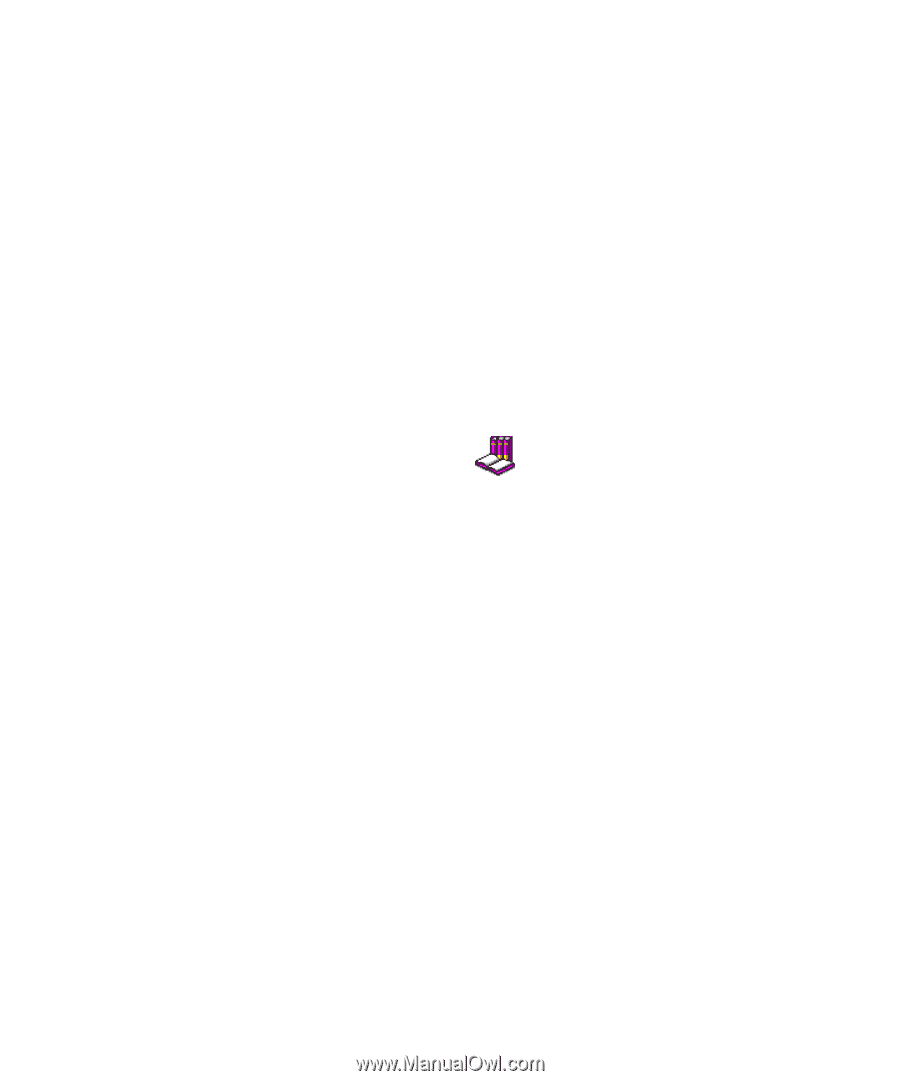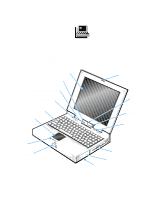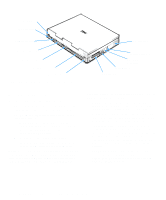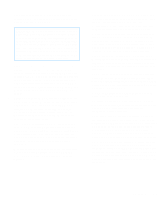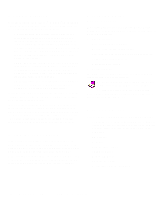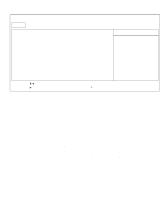Dell Inspiron 3000 Reference and Troubleshooting Guide - Page 26
Software Features, Using the Power Button, Accessing Online Documentation, Available Options, Next - network driver
 |
View all Dell Inspiron 3000 manuals
Add to My Manuals
Save this manual to your list of manuals |
Page 26 highlights
Software Features Dell has installed the Microsoft® Windows® 95 operating system on your hard-disk drive. The following software is also included with your Dell computer: • A Setup program and system utilities that let you customize the operation of your computer. Also included are drivers that tell your computer how to communicate with various types of hardware, such as printers and external monitors. For more information, see Chapter 2, "Customizing System Features," and the "Software Features" section of the online System User's Guide. NOTE: The system utilities and drivers are available separately on diskette from Dell for customers who installed their own version of Windows 95. See Chapter 5, "Getting Help," for the appropriate contact information in your location. • The Dell Diagnostics for evaluating your computer's components and devices. For more information, see Chapter 4, "Running the Dell Diagnostics." After you turn on your computer the first time, accept the software licenses agreement. Then complete the installation of your operating system. Next, use the Dell Program Diskette Maker in the Dell Accessories folder to create a program diskette set and back up your drivers and utilities. These diskettes can be used to reinstall or reconfigure the software if necessary. The online instructions in the Dell Program Diskette Maker tell you how many blank diskettes are needed. Using the Power Button Under normal circumstances, you should only use the power button to turn on the computer or to resume from suspend mode. To shut down the computer, click the Start button in Windows 95, and then click Shut Down. If the computer is hung and the operating system does not respond, press and hold the power button until the system turns off completely (this may take several seconds). Accessing Online Documentation The online Dell Inspiron 3000 System User's Guide installed on your hard-disk drive contains information on the following topics: • System features • Traveling with the computer • Customizing system configuration • Powering the computer and extending battery life • Connecting external devices • Maintaining the system • Contacting Dell The guide also contains a glossary of commonly used computer terms and abbreviations. To access this guide, select the System User's Guide icon in the Dell Accessories folder. To print any screen from the online System User's Guide, display the screen you want, and select Print Topic from the File menu. Available Options Dell offers the following devices and upgrade options: • External devices, such as pointing devices, printers, external monitors, external keyboards, and numeric keypads, that connect to ports on the back of the computer • AC adapters • Batteries • Diskette-drive cables • Hard-disk drives • Modem PC Cards • Network PC Cards • Dell Inspiron Port Replicator I 1-4 Dell Inspiron 3000 Reference and Troubleshooting Guide