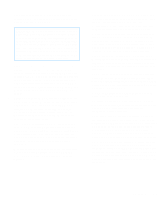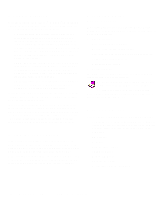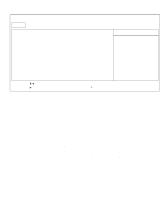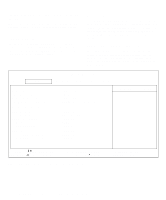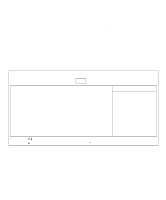Dell Inspiron 3000 Reference and Troubleshooting Guide - Page 30
Setup Program, Accessing the Setup Program, Main Menu Options
 |
View all Dell Inspiron 3000 manuals
Add to My Manuals
Save this manual to your list of manuals |
Page 30 highlights
Setup Program Your computer retains system configuration information in the nonvolatile random-access memory (NVRAM) maintained by your computer's backup battery. Each time you turn on your computer, the system compares the installed hardware with the system configuration information stored in NVRAM. If the system detects a discrepancy, it generates an error message that identifies the incorrect configuration setting. The system then prompts you to enter the Setup program to correct the setting. You can use the Setup program as follows: • To set or change user-selectable features-for exam- ple, power management or security features • To verify information about your computer's current configuration, such as the amount of system memory • To change your system configuration information after you add, change, or remove hardware connected to or installed inside your computer Accessing the Setup Program To access the Setup program, press when prompted during start-up. The computer reboots automatically when you exit the Setup program. CAUTION: To avoid data loss, exit any application programs before rebooting the computer to enter the Setup program. The Main menu of the Setup program shows how the computer is configured. In addition to the Main menu (see Figure 2-1), you can also access the System Devices menu, Security menu, Power menu, Boot menu, and Exit menu. NOTE: When you press , the computer resets the default values for each option in that menu. When you press , the computer saves the current values and exits the Setup program. Main Menu Options The following subsections explain each option in the Main menu of the Setup program. The same information is also available in the topic titled "Main Menu" in the online System User's Guide. 2-2 Dell Inspiron 3000 Reference and Troubleshooting Guide