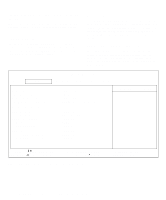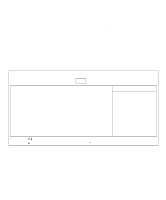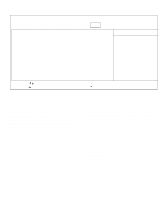Dell Inspiron 3000 Reference and Troubleshooting Guide - Page 37
Suspend Mode, Resume on Modem Ring, Resume on Time of Day, Resume Time, Boot Menu Options
 |
View all Dell Inspiron 3000 manuals
Add to My Manuals
Save this manual to your list of manuals |
Page 37 highlights
save-to-RAM or save-to-disk suspend mode first. For instance, if Suspend Time-Out is set for 10 minutes and Standby Time-Out is set for 4 minutes, the computer enters save-to-RAM or save-to-disk suspend mode after 10 minutes of no I/O activity and then enters standby mode 4 minutes later. NOTE: Set this option to Disabled if it causes compatibility problems with your software. If you are not in the Setup program, you can activate save-to-RAM suspend mode at any time by pressing . Alternatively, click the Start button, and then click Suspend. Press the power button to resume normal computer operation. You can activate save-to-disk suspend mode by pressing (or on the French keyboard). Press the power button and hold it down for a second or two to turn on the computer and resume normal operation. Suspend Mode The Suspend Mode category has two options-Save to RAM and Save to Disk. Save-to-RAM suspend mode conserves battery power by stopping almost all computer activity, but leaves the computer ready to resume operations in seconds. Select the Save-to-RAM option whenever you leave the computer unattended for more than a few minutes. Resume normal computer activity by pressing the power button (the computer may take several seconds to return to normal operation). Save-to-disk suspend mode copies all system data to a reserved area on the hard-disk drive and then turns off all power to the computer. When you resume normal operation, the same programs will be running and the same files will be open that were loaded before you activated this mode. Use save-to-disk suspend mode to conserve battery power or to preserve system data by quickly saving it to the hard-disk drive if you are about to run out of battery power. Resume on Modem Ring Setting this option to Enabled tells the computer to resume normal operation when an incoming call is detected by a modem and the computer is in standby mode or save-to-RAM suspend mode. Resume on Time of Day When the Resume on Time of Day option is set to Enabled (the default), the computer resumes normal operation at the time specified in the Resume Time field after being in standby mode or save-to-RAM suspend mode. Resume Time Resume Time lets you specify a time when the computer should get out of standby mode or save-to-RAM suspend mode and resume normal operation. Boot Menu Options The following subsections explain each option in the Boot menu of the Setup program (Figure 2-5). The selections you make in this menu determine which disk device the computer uses to find the software needed to start the operating system. The same information is also available in the topic titled "Boot Menu" in the online System User's Guide. Customizing System Features 2-9