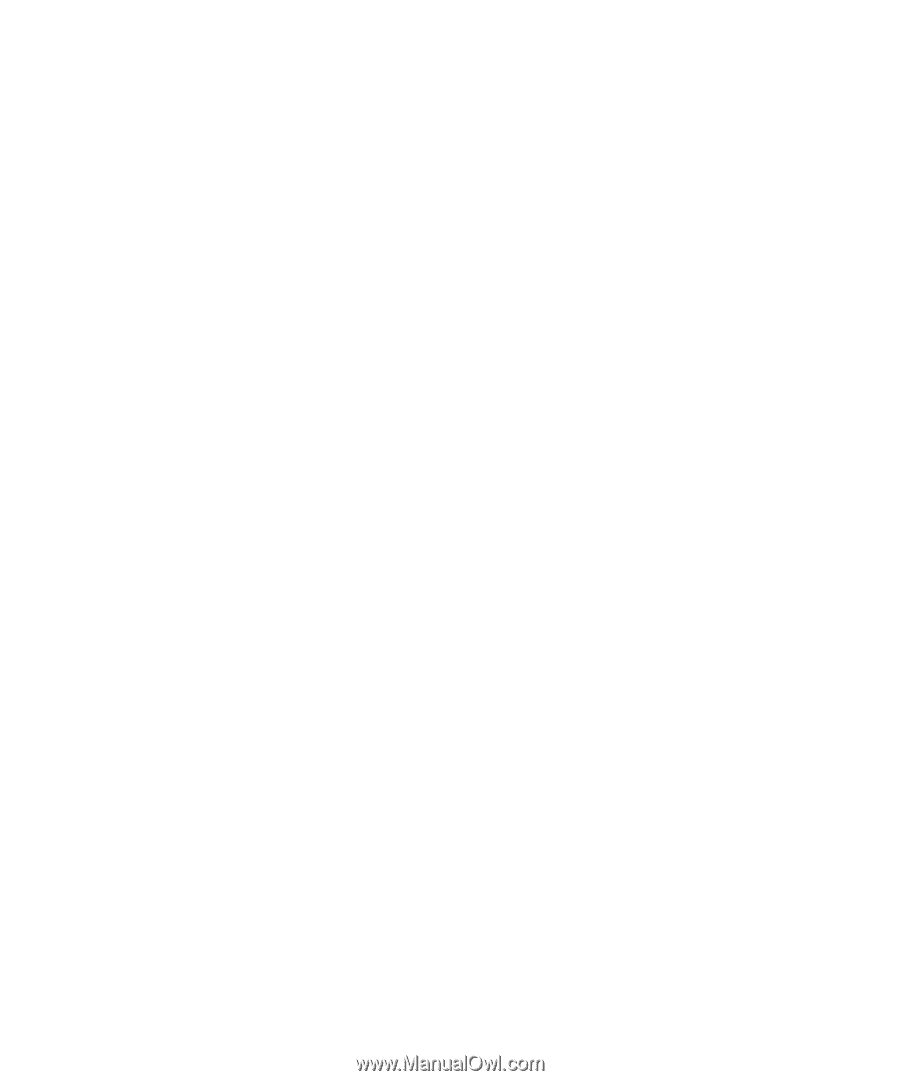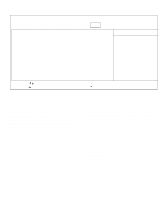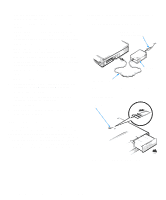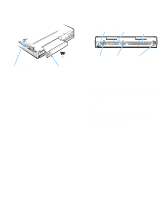Dell Inspiron 3000 Reference and Troubleshooting Guide - Page 41
Reinstalling Touch Pad Drivers, Reinstalling the Soft Wavetable - audio driver
 |
View all Dell Inspiron 3000 manuals
Add to My Manuals
Save this manual to your list of manuals |
Page 41 highlights
Reinstalling Touch Pad Drivers Touch pad drivers and associated utilities allow you to customize the operation of your touch pad and cursor features. To reinstall the touch pad drivers, follow these steps: 1. Save your work in all open application programs, because you will need to restart your computer at the end of this procedure to complete the installation. 2. Insert the Touch Pad Drivers diskette into the diskette drive. 3. Click the Start button, and then click Run... The Run dialog box appears. 4. Type a:\setup, and then click OK. 5. Follow the instructions on your screen. 6. Restart your computer to activate the drivers. Reinstalling Audio Drivers Audio drivers allow you to customize the sound features of your computer. To reinstall the audio drivers, follow these steps: 1. Save your work in all open application programs, because you will need to restart your computer during this procedure to complete the installation. 2. Insert the Audio Drivers diskette into the diskette drive. 3. Click the Start button, and then click Run... The Run dialog box appears. 4. Type a:\setup, and then click OK. 5. Follow the instructions on your screen. 6. After the computer restarts, reinsert the Audio Drivers diskette to complete the installation. Reinstalling the Soft Wavetable The soft wavetable allows you to customize certain audio features. To reinstall the soft wavetable, follow these steps: 1. Save your work in all open application programs, because you will need to restart your computer at the end of this procedure to complete the installation. 2. Insert the Soft Wavetable Diskette 1 into the diskette drive. 3. Click the Start button, and then click Run... The Run dialog box appears. 4. Type a:\setup, and then click OK to install the utility on your hard-disk drive. 5. Follow the instructions on your screen, and insert the additional Soft Wavetable diskettes when prompted. 6. After the installation is complete, restart your computer to use the soft wavetable. Reinstalling Infrared Drivers Infrared drivers allow your computer to transfer files to another infrared device without using cable connections. To reinstall the standard infrared drivers that come with Windows 95, see your operating system documentation. To reinstall the fast infrared drivers provided by Dell, see the instructions in the readme.doc file on your Fast Infrared Drivers diskette. Creating the Save-to-Disk Suspend File If you are installing a new hard-disk drive or if you are rebuilding a hard-disk drive that has corrupted software and you want to be able to use the save-to-disk suspend mode, you must use the phdisk.exe utility on your System Utilities diskette to create a save-to-disk suspend file. When save-to-disk suspend mode is activated, all system data is stored in this file. Customizing System Features 2-13