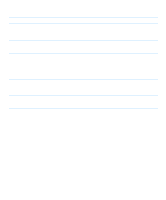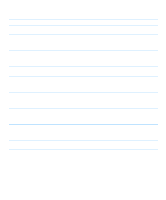Dell Inspiron 3000 Reference and Troubleshooting Guide - Page 54
Troubleshooting a Damaged Computer, connectors on the back of the computer. - 24 touch all in one
 |
View all Dell Inspiron 3000 manuals
Add to My Manuals
Save this manual to your list of manuals |
Page 54 highlights
8. Open the display, and place the computer across two books or similar props to let air circulate all around it. Let the computer dry for at least 24 hours. Place the computer in a dry area at room temperature. Do not use artificial means to speed up the drying process. WARNING: Before continuing with the remainder of this procedure, verify that the computer is thoroughly dry. 9. Ground yourself by touching one of the unpainted metal connectors on the I/O panel. 10. If you removed memory modules in step 7, reinstall them. Replace the memory module cover. Align the notch in the edge connector with the slot in the center of the memory module socket. Press the memory module's edge connector firmly into the socket. Pivot the module down until it clicks. To replace the memory module cover, align the two tabs on the memory module cover with the memory module opening, and slide the cover in place. NOTE: The memory module cover is not secure until the hard-disk drive is back in place. 11. Reinstall the hard-disk drive, align the screw holes, and replace the two screws removed in step 5. 12. Reinstall the options-bay device or PC Cards that you removed in step 3. 13. Replace any batteries that you removed in step 2. 14. Reconnect the computer and peripherals to AC power, and turn them on. 15. Does the computer work properly? Yes. The problem is resolved. No. If the computer is able to boot, run the Dell Diagnostics to identify computer damage. If the computer is unable to boot, see "Troubleshooting a Power Failure" found later in this section. If you cannot identify the damaged component(s), call Dell for technical assistance. (See Chapter 5, "Getting Help," for instructions.) Troubleshooting a Damaged Computer If the computer is dropped or damaged, use the following procedure: 1. Save all your work, exit any open application programs, and remove any installed batteries. 2. Turn off the computer, and disconnect it from the AC adapter. Then disconnect the AC adapter from AC power. Turn off any attached peripherals, and disconnect them from their power sources and then from the computer. 3. Ground yourself by touching one of the metal connectors on the back of the computer. 4. Turn the computer over, and remove the two screws securing the hard-disk drive. 5. Pull the hard-disk drive straight out of the computer. The memory module cover will now lift off. 6. Remove any installed memory modules from their sockets on the system board. Carefully spread apart the inner metal tabs of the memory module socket just far enough for the memory module to disengage from the socket (the module should pop up slightly). Then lift the memory module away from the socket. 7. Reinstall the memory modules, and then replace the memory module cover. Align the notch in the edge connector with the slot in the center of the memory module socket. Press the memory module's edge connector firmly into the socket. Pivot the module down until it clicks. To replace the memory module cover, align the two tabs on the memory module cover with the memory module opening, and slide the cover in place. NOTE: The memory module cover is not secure until the hard-disk drive is back in place. 8. Reinstall the hard-disk drive, align the screw holes, and replace the two screws removed in step 4. 9. Install the diskette drive in the options bay. 10. Verify that any installed PC Cards are properly seated in the PC Card connectors. 3-12 Dell Inspiron 3000 Reference and Troubleshooting Guide