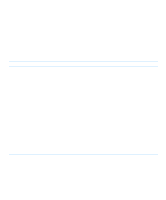Dell Inspiron 3000 Reference and Troubleshooting Guide - Page 85
Subtests, Audio Test Group, Why Run an Audio Test?
 |
View all Dell Inspiron 3000 manuals
Add to My Manuals
Save this manual to your list of manuals |
Page 85 highlights
If it still does not work, you can eliminate the software setup as the cause of the problem. Another possible cause for errors is a problem with the external device itself. Use the documentation that came with the peripheral to troubleshoot it and confirm that it is working properly. (Most printers have a self-test.) After you eliminate incorrect system configuration information settings, peripheral malfunctions, and software errors as potential causes of port problems, you can run the subtests in the Parallel Ports test group to check your hardware. Although the following symptoms can be caused by faulty peripherals or software errors, they might also suggest a port problem: • If a peripheral works intermittently, or produces intermittent errors, the port may be faulty. • If the computer displays an error message that is related to the external device connected to a port, but corrections to the device do not resolve the error, run the appropriate subtest in the Parallel Ports test group. • If your software and the diagnostics do not recognize that you have a parallel port, you should check the Parallel Port option in the System Devices menu of the Setup program, and if necessary, run the appropriate subtest in the Parallel Ports test group. Subtests The four subtests in the Parallel Ports test group confirm the following port functions: • Parallel Internal Test Checks several internal functions of the parallel port • Parallel External Loopback Test Tests the functionality of the control lines through an external loopback connector, if an external loopback connector is available • Parallel External Interrupt Test Tests the parallel port's ability to generate interrupts from all possible sources, if an external loopback connector is available • Parallel Printer Pattern Test Tests whether the port(s) can retain data, print text on a printer, and generate interrupts Audio Test Group The subtests in the Audio test group check the functions of the audio controller and the computer's recording and playback features. Why Run an Audio Test? If you do not hear sounds from your built-in speakers when you expect to, it is possible that your operating system or sound application uses resource settings different than those of the audio controller in the computer. In the absence of an expected sound, first check the documentation that accompanied your operating system or sound application to see if the sound features are correctly configured to work with the computer. The default resource settings for the audio controller are: • DMA channel: 1 • IRQ line: 5 • Port address: 220h If necessary, change the resource settings in your operating system or sound application to match these default settings. If you still do not hear sound when you expect to, run the Audio test group. NOTE: Before running the Audio test group, make sure to enable the built-in speaker(s), and make sure that the speaker volume has not been muted. Subtests The six subtests in the Audio test group confirm the following functions: • Software Reset Test Checks for the presence of an active audio controller in your system • Interrupt Test Checks whether the audio controller is generating an interrupt on the IRQ line configured for that controller • DMA Test Tests for the presence of a DMA channel on the system chip set, and determines if the DMA controller and the audio controller can exchange signals Running the Dell Diagnostics 4-19