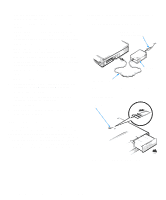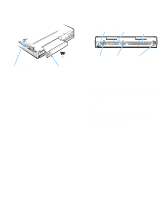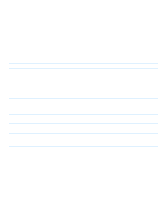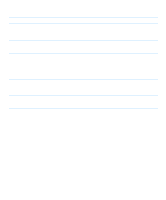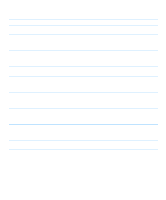Dell Inspiron 3000 Reference and Troubleshooting Guide - Page 47
Messages and Codes, Table 3-2., System Error Messages
 |
View all Dell Inspiron 3000 manuals
Add to My Manuals
Save this manual to your list of manuals |
Page 47 highlights
If, after checking the setup options, you have not resolved the problem, see Chapter 4, "Running the Dell Diagnostics." Messages and Codes The application programs, operating system, and the computer itself are capable of identifying problems and alerting you to them. When this occurs, a message may appear on the computer's display or an external monitor (if one is attached), or a beep code may sound. If an error message appears on the display or external monitor, make a note of the message. See Table 3-2 for an explanation of the message and suggestions for correcting any errors. The system messages are listed alphabetically. NOTE: If the message is not listed in Table 3-2, check the documentation for the application programs that were running at the time the message appeared and/or the operating system documentation for an explanation of the message and a recommended action. Table 3-2. System Error Messages Message Cause Action Diskette drive A error A connector may be loose or the diskette may be faulty. If the diskette-drive access indicator appears in the status display panel, try a different diskette. If the problem persists, shut down the computer, remove the diskette drive completely, and then reinsert the diskette drive. Turn the computer back on, and check for the error message. If the problem is still not resolved, see "Troubleshooting the Diskette Drive" found later in this chapter. Extended RAM failed at offset: nnnn Extended memory is not configured properly or has failed at the memory address nnnn. Call Dell for technical assistance. (For instructions, see Chapter 5, "Getting Help.") Failing bits: Memory failed at RAM nnnn address nnnn. Call Dell for technical assistance. (For instructions, see Chapter 5, "Getting Help.") Fixed disk 0 failure The hard-disk drive failed to See "Troubleshooting the Hard-Disk Drive" found later in this initialize. chapter. Fixed disk controller failure The hard-disk drive controller may be faulty. Call Dell for technical assistance. (For instructions, see Chapter 5, "Getting Help.") NOTE: For the full name of an abbreviation or acronym used in this table, see the Glossary in the online System User's Guide. Troubleshooting Your Computer 3-5