Dell Inspiron 3000 Reference and Troubleshooting Guide - Page 59
Troubleshooting an External Keyboard, switch is set to PS/2, Enhanced XT/AT, or PC/AT.
 |
View all Dell Inspiron 3000 manuals
Add to My Manuals
Save this manual to your list of manuals |
Page 59 highlights
and press . Does MS-DOS display the root directory contents for drive D? Yes. You may have a corrupted boot sector or file allocation table (FAT) on drive C. Go to step 9. No. Go to step 8. 6. Rename your autoexec.bat and config.sys files, remove the operating system diskette from drive A, and reboot the computer. Does the operating system load now? Yes. You have an error in your autoexec.bat or config.sys file. Use a text editor to examine the contents of these files and locate the error. For information on the correct syntax for commands in these files, see the documentation that accompanied your operating system. No. Go to step 7. 7. Insert your diagnostics diskette into drive A, and reboot the computer. Then run the Hard-Disk Drives (Non-SCSI) test group. Does your drive pass all the tests? Yes. Go to step 8. No. Go to step 9. 8. Replace your diagnostics diskette with the operating system diskette, and reboot the computer. Does the operating system load now? Yes. The hard-disk drive may contain a corrupted operating system or it may have bad sectors. Reinstall the operating system as described in the documentation that came with it. If reinstalling the operating system does not correct the problem, go to step 9. No. Go to step 9. 9. Call Dell for technical assistance. See Chapter 5, "Getting Help," for instructions. Troubleshooting an External Keyboard When you attach an external keyboard, the built-in keyboard remains fully functional except for the embedded numeric keypad. During POST, the computer checks whether an external keyboard is connected; if it is, the computer recognizes both the built-in keyboard and the external keyboard. If an attached external keyboard does not work when you boot the computer, make a copy of the Diagnostics Checklist found in Chapter 5 and fill it out as you complete the following procedure: 1. Turn off the computer, and then remove the keyboard cable and check it for bent pins. 2. Reboot the computer. 3. Make sure the cable from the external keyboard is firmly connected to the keyboard/mouse connector on the back of the computer. (See "Checking Connections" found earlier in this chapter.) 4. If you are using a keyboard that can be configured with various switch settings, make sure the switch is set to PS/2, Enhanced XT/AT, or PC/AT. The switch settings are usually on the bottom of the keyboard, sometimes behind a panel tab. 5. Turn off the computer, wait one minute, and then turn it on again. During the boot routine, do the Num Lock, Caps Lock, and Scroll Lock indicators on the external keyboard blink momentarily? Yes. Go to step 6. No. You may have a defective keyboard. Go to step 9. 6. Does the computer recognize the external keyboard? Use the external keyboard to type some characters. Do they appear on the display? Yes. The problem is resolved. No. Go to step 7. Troubleshooting Your Computer 3-17