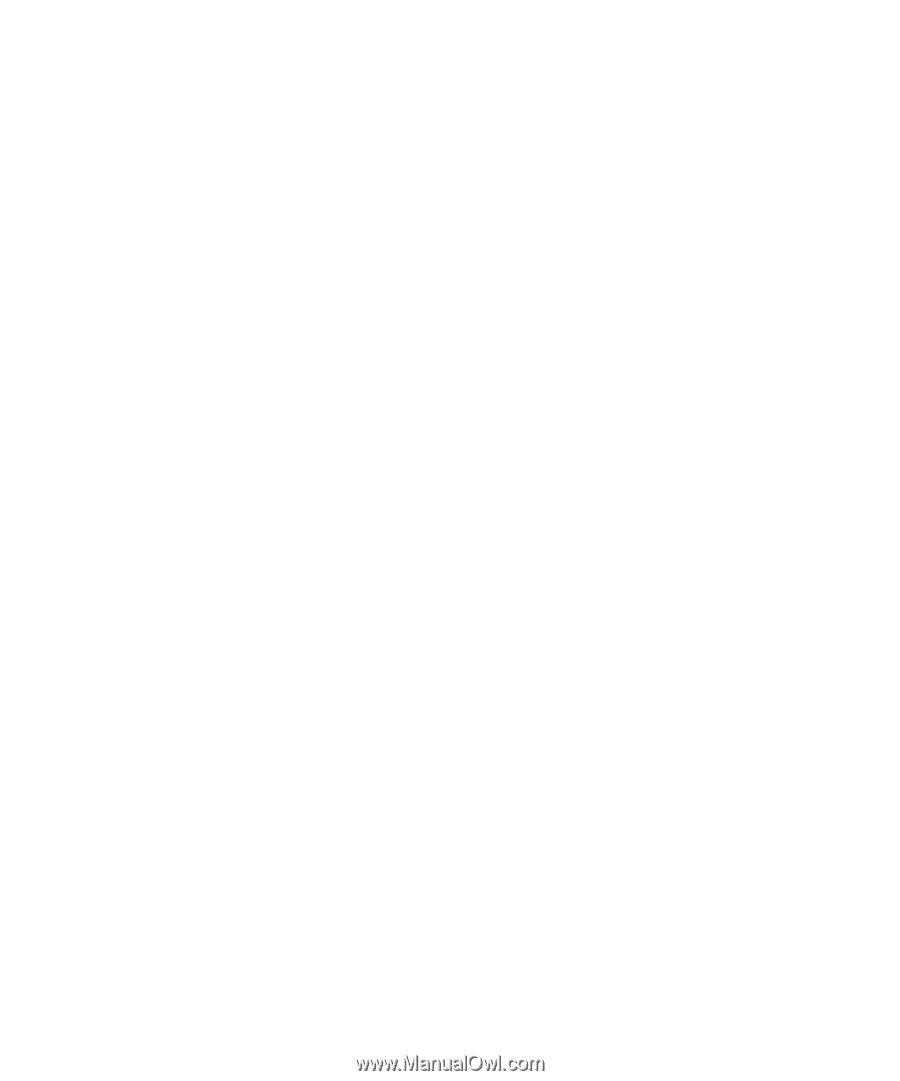Dell Inspiron 3000 Reference and Troubleshooting Guide - Page 58
Troubleshooting the Hard-Disk Drive, See Getting Help, for instructions. - windows 7 drivers
 |
View all Dell Inspiron 3000 manuals
Add to My Manuals
Save this manual to your list of manuals |
Page 58 highlights
If a failure occurs with the drive, make a copy of the Diagnostics Checklist found in Chapter 5 and fill it out as you complete the following procedure: 1. Remove the CD-ROM drive from the options bay. 2. Save your work in any open application programs, and then shut down the computer. 3. Reinstall the CD-ROM drive. 4. Reboot the computer. Does the CD-ROM/harddisk drive access indicator appear in the status display panel during the boot routine. Yes. Go to step 6. No. Go to step 5. 5. Remove and reinsert the CD-ROM drive. Reboot the computer. Does the CD-ROM/hard-disk drive access indicator appear in the status display panel during the boot routine? Yes. Go to step 6. No. Go to step 10. 6. Remove the hard-disk drive, and boot the computer. Does the CD-ROM/hard-disk drive access indicator appear in the status display panel? Yes. Go to step 7. No. Go to step 10. 7. Reinstall the hard-disk drive. Then check the config.sys file (in Windows 95, check the CD-ROM configuration in the Settings folder). Is the CD-ROM driver (tsycdrom.sys) installed? Yes. Go to step 8. No. Load the driver, and return to step 1 to begin this procedure again. (To load the driver, use the program diskette sets you made when you first received your Dell computer.) 8. Insert a bootable diskette into drive A, and reboot the computer. 9. Type d: and press . Then type dir and press . Does MS-DOS display the root directory contents for drive D? Yes. The problem is resolved. No. Go to step 10. 10. Insert your Dell Diagnostics diskette into drive A, and reboot the computer. Then run the IDE CD-ROM Drives test group. Does your CD-ROM drive pass all the tests? Yes. Return to step 1, and perform this troubleshooting procedure again. If you continue to experience trouble, call Dell for technical assistance. (See Chapter 5, "Getting Help," for instructions.) No. Go to step 11. 11. Call Dell for technical assistance. See Chapter 5, "Getting Help," for instructions. Troubleshooting the Hard-Disk Drive During POST, the computer checks the hard-disk drive, comparing its characteristics with the system configuration information. (The CD-ROM/hard-disk drive access indicator blinks as the computer performs this check.) If a failure occurs with the drive, make a copy of the Diagnostics Checklist found in Chapter 5 and fill it out as you complete the following procedure: 1. Shut down the computer. 2. Reboot the computer. Does the CD-ROM/harddisk drive access indicator appear in the status display panel during the boot routine, and does the drive boot the operating system? Yes. If a message appears on the display, see Table 3-2 for an explanation of the message and possible corrective actions. Then go to step 7. No. Go to step 3. 3. Insert a bootable diskette into drive A, and reboot the computer. 4. Type c: and press . Then type dir and press . Does MS-DOS display the root directory contents for drive C? Yes. Go to step 6. No. Go to step 5. 5. If your hard-disk drive has more than one logical drive, type d: and press . Then type dir 3-16 Dell Inspiron 3000 Reference and Troubleshooting Guide