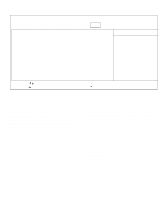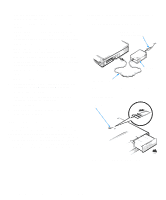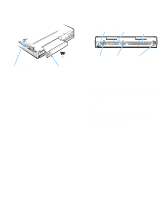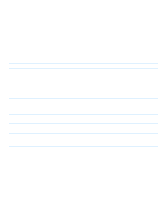Dell Inspiron 3000 Reference and Troubleshooting Guide - Page 42
Reinstalling the System User’s Guide, The Inspiron 3000 Service and Support Center
 |
View all Dell Inspiron 3000 manuals
Add to My Manuals
Save this manual to your list of manuals |
Page 42 highlights
To create the save-to-disk suspend file, follow these steps: 1. Insert the System Utilities diskette into the diskette drive. 2. Restart your computer. 3. At the MS-DOS® prompt, type a:to ensure that you are accessing files from the diskette drive. 4. Type PHDISK /CREATE /FILE and press . NOTE: Make sure there is a space between PHDISK and /CREATE and between /CREATE and /FILE. The utility will calculate the size of the file, in kilobytes, based on the amount of system memory in your computer, plus 2 MB to handle video memory and additional system requirements. 5. Follow the instructions on your screen to create the save-to-disk suspend file. To check the size of the save-to-disk suspend file, type PHDISK/INFO at an MS-DOS prompt and press . If you need to delete the save-to-disk suspend file, type PHDISK /DELETE /FILE at an MS-DOS prompt and press . Reinstalling the System User's Guide If needed, you can download the online Dell Inspiron 3000 System User's Guide from Dell's World Wide Web (WWW) site at http://www.dell.com/: 1. Click the Service and Support icon. The Service and Support Center main menu appears. 2. Click Product Line Menu, and then locate the link to the Inspiron 3000 page. The Inspiron 3000 Service and Support Center appears. 3. Click Technical Information, and then click Documentation. 4. Click Online System User's Guide. 5. When prompted, save the file to your hard-disk drive. 2-14 Dell Inspiron 3000 Reference and Troubleshooting Guide