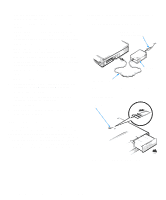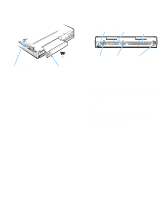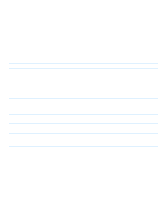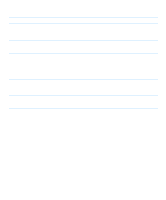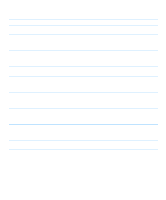Dell Inspiron 3000 Reference and Troubleshooting Guide - Page 45
Look and Listen, Checking an Optional Device, I/O Panel Connectors for, External Devices
 |
View all Dell Inspiron 3000 manuals
Add to My Manuals
Save this manual to your list of manuals |
Page 45 highlights
• The secondary battery or any other optional device installed in the options bay • Cables that connect external devices through the I/O panel on the back of the computer. USB connector parallel port docking connector options bay release battery Figure 3-3. Checking an Optional Device serial port monitor connector keyboard/mouse connector Figure 3-4. I/O Panel Connectors for External Devices Look and Listen Looking at and listening to your computer is important in determining the source of a problem. Look and listen for the indications described in Table 3-1. If the problem is still not resolved, see the next subsection, "Setup Options." NOTE: Before you begin any of the troubleshooting procedures, make sure the Quiet Boot option is set to Disabled in the Main menu of the Setup program. See Chapter 2, "Customizing System Features," for information on using the Setup program. Troubleshooting Your Computer 3-3