Dell Inspiron 3000 Reference and Troubleshooting Guide - Page 67
Running the Dell Diagnostics, Features of the Dell Diagnostics, When to Use the Dell Diagnostics
 |
View all Dell Inspiron 3000 manuals
Add to My Manuals
Save this manual to your list of manuals |
Page 67 highlights
Chapter 4 Running the Dell Diagnostics Unlike many diagnostic programs, the Dell Diagnos- tics allows you to check the computer's hardware without any additional equipment and without destroying any data. By using the Dell Diagnostics, you can have confidence in the computer's operation. If you find a problem you cannot solve by yourself, the Dell diagnostic tests can provide you with important information you will need when talking to Dell's service and support personnel. CAUTION: Use the Dell Diagnostics to test only your Dell computer. Using this program with other computers may cause incorrect computer responses or result in misleading error messages. NOTE: If the computer does not boot, call Dell for technical assistance. See Chapter 5, "Getting Help," for instructions. diagnostic test groups or subtests also have these helpful features: • Options that let you run tests individually or collectively • An option that allows you to choose the number of times a test group or subtest is repeated • The ability to display test results, print them, or save them in a file • Options to suspend testing when an adjustable error limit is reached • A menu option called About that briefly describes each test and its parameters • Status messages that inform you whether test groups or subtests were completed successfully • Error messages that appear if any problems are detected Features of the Dell Diagnostics To troubleshoot components or devices, run the appropriate test (test group or subtest) in the diagnostics on your Dell Diagnostics Diskette. The diagnostics program exercises the functional components and devices of the computer more vigorously and thoroughly than they are exercised during normal operation. The Dell Diagnostics provides a series of menus and options from which you choose particular test groups or subtests. Each diagnostic test group or subtest allows you to control important testing parameters. You can also control the sequence in which the tests are run. The When to Use the Dell Diagnostics Whenever a major component or device in the computer does not function properly, the component or device may have failed. As long as the microprocessor and input/ output (I/O) components of the computer (the display, keyboard, and diskette drive) are working, use the Dell Diagnostics. If you are experienced with computers and know what component(s) you need to test, select the appropriate diagnostic test group(s) or subtest(s). If you are unsure about how to begin diagnosing a problem, read the rest of this chapter. Running the Dell Diagnostics 4-1