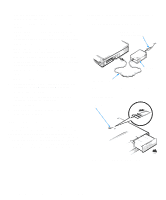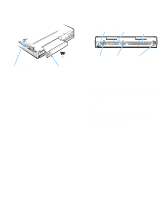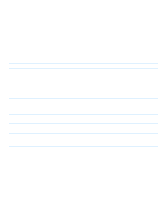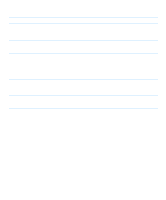Dell Inspiron 3000 Reference and Troubleshooting Guide - Page 44
Checking Connections, AC Adapter and Power Cable, Checking the Battery - no sound
 |
View all Dell Inspiron 3000 manuals
Add to My Manuals
Save this manual to your list of manuals |
Page 44 highlights
3. Perform the steps found in "Look and Listen" found later in this chapter. Did your computer complete the boot (start-up) routine? NOTE: The boot routine is the operating system's attempt to load its files into memory from the bootup sector on the hard-disk drive or bootable diskette. Yes. Go to step 4. No. Call Dell for technical assistance. (See Chapter 5, "Getting Help," for instructions.) 4. Did you receive a system message or beep code? A single beep always sounds during the boot routine when the speaker is tested. Yes. Go to "Messages and Codes" found later in this chapter. No. Go to step 5. 5. Verify the system setup settings as explained in Chapter 2, "Customizing System Features." Is the problem resolved? Yes. The system configuration information was incorrect. The problem is resolved. No. Go to step 6. 6. Run the Dell Diagnostics. (See Chapter 4, "Running the Dell Diagnostics.") Checking Connections Loose or improperly connected cables are likely sources of problems for your computer, external monitor, or other peripherals (such as a printer, external keyboard, or mouse). A quick check of all cable connections can easily solve these problems. If the connector has two small screws, make sure the screws are tight. In addition, check for damaged or frayed cables, and for bent pins on connectors. Be sure the following items are properly connected or installed: • The AC adapter and the AC power cable AC power cable (to AC power source) AC adapter AC adapter cable Figure 3-1. AC Adapter and Power Cable • The main battery battery release Figure 3-2. Checking the Battery 3-2 Dell Inspiron 3000 Reference and Troubleshooting Guide