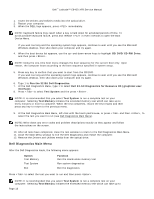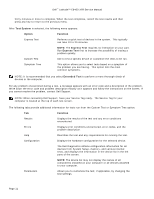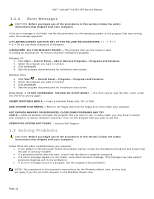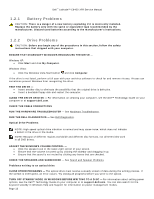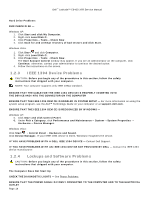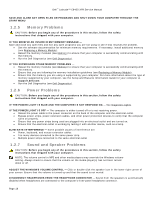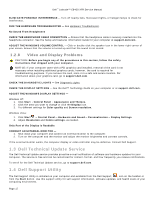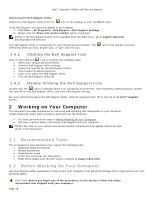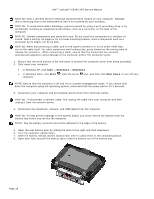Dell Latitude E6400 XFR Service Manual - Page 15
Use A Virus-scanning Program To Check The Hard Drive, Floppy Disks, Cds, Or Dvds - accessories
 |
View all Dell Latitude E6400 XFR manuals
Add to My Manuals
Save this manual to your list of manuals |
Page 15 highlights
Dell™ Latitude™ E6400 XFR Service Manual The computer stops responding NOTICE: You may lose data if you are unable to perform an operating system shutdown. TURN THE COMPUTER OFF - If you are unable to get a response by pressing a key on your keyboard or moving your mouse, press and hold the power button for at least 8 to 10 seconds (until the computer turns off), and then restart your computer. A Program Stops Responding END THE PROGRAM - 1. Press simultaneously to access the Task Manager. 2. Click the Applications tab. 3. Click to select the program that is no longer responding. 4. Click End Task. A Program Crashes Repeatedly NOTE: Most software includes installation instructions in its documentation or on a floppy disk, CD, or DVD. CHECK THE SOFTWARE DOCUMENTATION - If necessary, uninstall and then reinstall the program. A Program is Designed for an Earlier Windows Operating System RUN THE PROGRAM COMPATIBILITY WIZARD - Windows XP: The Program Compatibility Wizard configures a program so that it runs in an environment similar to non-XP operating system environments. 1. Click Start→ All Programs→ Accessories→ Program Compatibility Wizard→ Next. 2. Follow the instructions on the screen. Windows Vista: The Program Compatibility Wizard configures a program so that it runs in an environment similar to non-Windows Vista operating system environments. 1. Click Start → Control Panel→ Programs→ Use an older program with this version of Windows. 2. In the welcome screen, click Next. 3. Follow the instructions on the screen. A Solid Blue Screen Appears TURN THE COMPUTER OFF - If you are unable to get a response by pressing a key onyour keyboard or moving your mouse, press and hold the power button for at least 8 to 10 seconds (until the computer turns off), and then restart your computer. Other Software Problems CHECK THE SOFTWARE DOCUMENTATION OR CONTACT THE SOFTWARE MANUFACTURER FOR TROUBLESHOOTING INFORMATION - Ensure that the program is compatible with the operating system installed on your computer. Ensure that your computer meets the minimum hardware requirements needed to run the software. See the software documentation for information. Ensure that the program is installed and configured properly. Verify that the device drivers do not conflict with the program. If necessary, uninstall and then reinstall the program. BACK UP YOUR FILES IMMEDIATELY USE A VIRUS-SCANNING PROGRAM TO CHECK THE HARD DRIVE, FLOPPY DISKS, CDS, OR DVDS Page 15