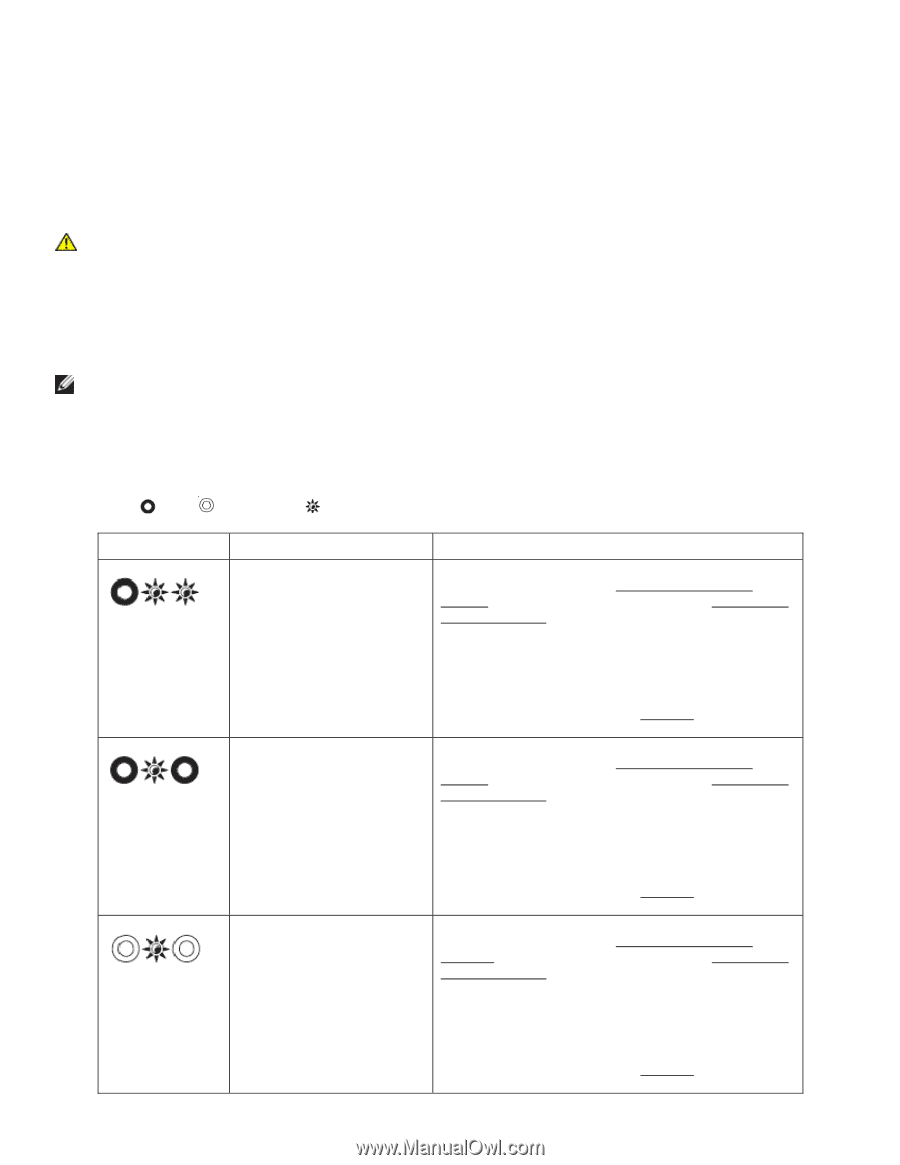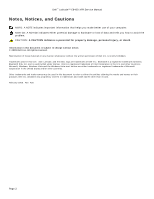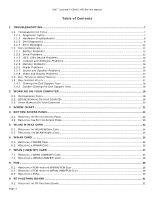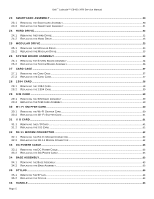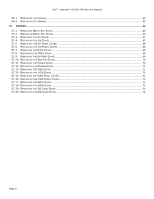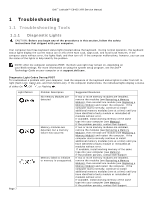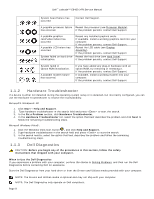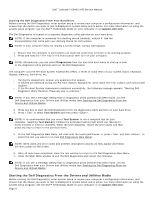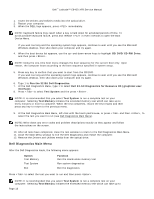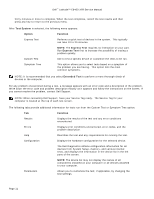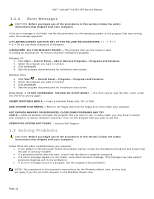Dell Latitude E6400 XFR Service Manual - Page 7
Troubleshooting - features
 |
View all Dell Latitude E6400 XFR manuals
Add to My Manuals
Save this manual to your list of manuals |
Page 7 highlights
Dell™ Latitude™ E6400 XFR Service Manual 1 Troubleshooting 1.1 Troubleshooting Tools 1.1.1 Diagnostic Lights CAUTION: Before you begin any of the procedures in this section, follow the safety instructions that shipped with your computer. Your computer has three keyboard status lights located above the keyboard. During normal operation, the keyboard status lights display the current status (on or off) of the Num Lock, Caps Lock, and Scroll Lock features. If the computer starts without error, the lights flash, and then turn off. If the computer malfunctions, however, you can use the status of the lights to help identify the problem. NOTE: After the computer completes POST, the Num Lock light may remain on, depending on your BIOS settings. For more information on using the system setup program, see the Dell™ Technology Guide on your computer or at support.dell.com. Diagnostic Light Codes During POST To troubleshoot a problem with your computer, read the sequence of the keyboard status lights in order from left to right (Num Lock, Caps Lock, and then Scroll Lock). If the computer malfunctions, the individual lights display a status of either On , Off , or Flashing . Light Pattern Page 7 Problem Description No memory Modules are detected Memory modules are detected, but a memory failure has occurred. Memory failed to initialize or memory is unsupported. Suggested Resolution If two or more memory modules are installed, remove the modules (see Removing a Memory Module), then reinstall one module (see Replacing a Memory Module) and restart the computer. If the computer starts normally, continue to install additional memory modules (one at a time) until you have identified a faulty module or reinstalled all modules without error. If available, install working memory of the same type into your computer (see Memory). If the problem persists, contact Dell Support. If two or more memory modules are installed, remove the modules (see Removing a Memory Module), then reinstall one module (see Replacing a Memory Module) and restart the computer. If the computer starts normally continue to install additional memory modules (one at a time) until you have identified a faulty module or reinstalled all modules without error. If available, install working memory of the same type into your computer (see Memory). If the problem persists, contact Dell Support. If two or more memory modules are installed, remove the modules (see Removing a Memory Module), then reinstall one module (see Replacing a Memory Module) and restart the computer. If the computer starts normally, continue to install additional memory modules (one at a time) until you have identified a faulty module or reinstalled all modules without error. If available, install working memory of the same type into your computer (see Memory). If the problem persists, contact Dell Support.