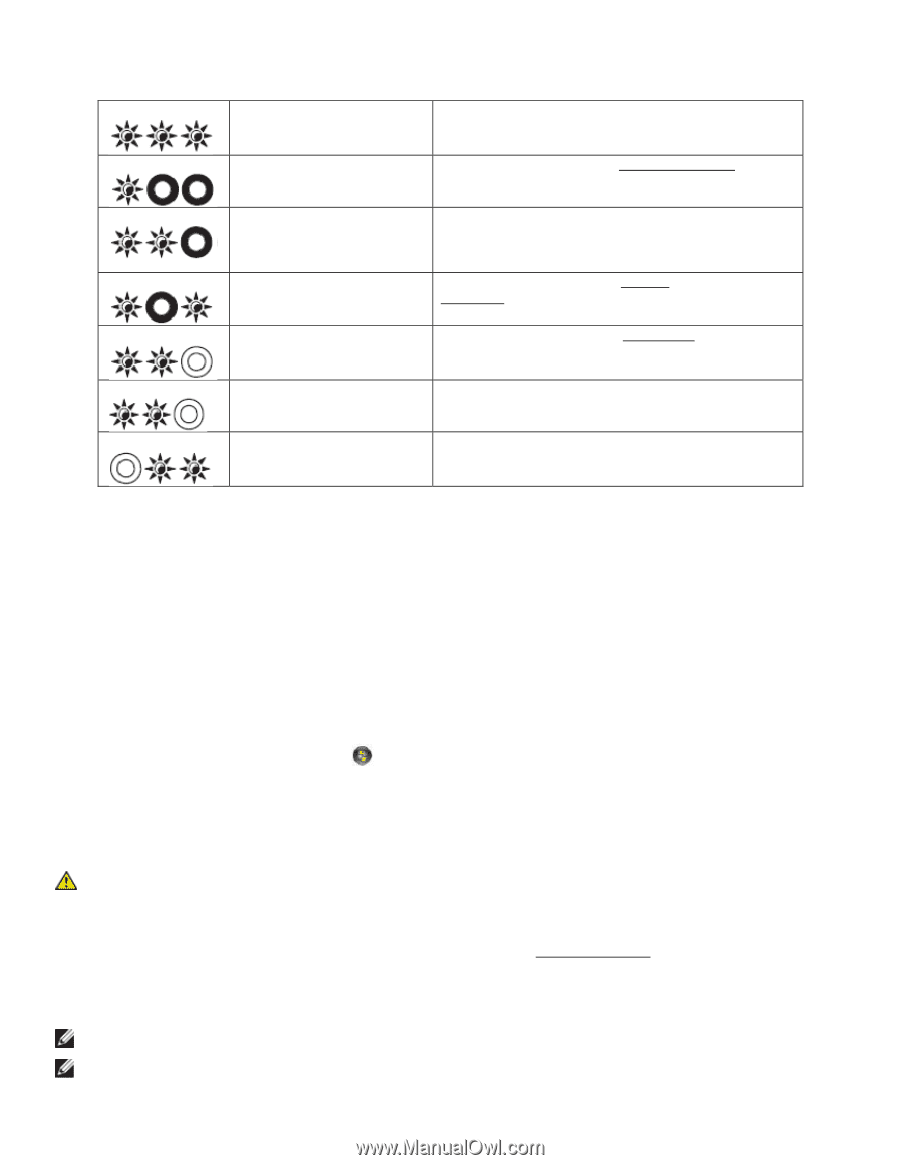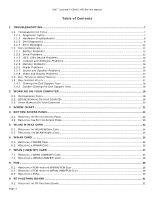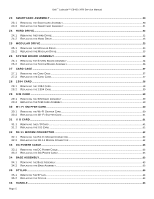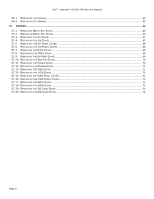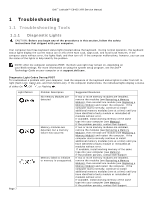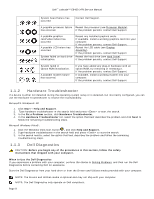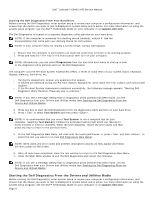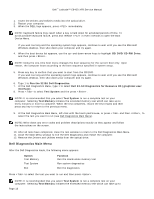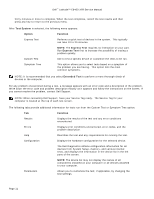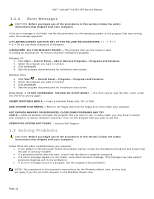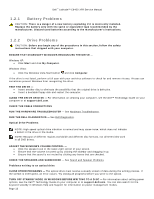Dell Latitude E6400 XFR Service Manual - Page 8
Hardware Troubleshooter, Dell Diagnostics - drivers
 |
View all Dell Latitude E6400 XFR manuals
Add to My Manuals
Save this manual to your list of manuals |
Page 8 highlights
Dell™ Latitude™ E6400 XFR Service Manual System board failure has occurred. Contact Dell Support. A possible processor failure Reseat the processor (see Processor Module). has occurred. If the problem persists, contact Dell Support. A possible graphics card/video failure has occurred. A possible LCD failure has occurred. System failed on hard drive initialization. Reseat any installed graphics cards. If available, install a working graphics card into your computer. If the problem persists, contact Dell Support. Reseat the LCD cable (see Display Assembly). If the problem persists, contact Dell Support. Reseat the hard drive (see Hard Drive). If the problem persists, contact Dell Support. System failed in Option ROM initialization. A possible modem failure has occurred. If you have added any plug-in hardware with an option ROM, try removing or reseating it. If the problem persists, contact Dell Support. If available, install a working modem into your computer. If the problem persists, contact Dell Support. 1.1.2 Hardware Troubleshooter If a device is either not detected during the operating system setup or is detected, but incorrectly configured, you can use the Hardware Troubleshooter to resolve the incompatibility. Microsoft® Windows® XP: 1. Click Start→ Help and Support. 2. Type hardware troubleshooter in the search field and press to start the search. 3. In the Fix a Problem section, click Hardware Troubleshooter. 4. In the Hardware Troubleshooter list, select the option that best describes the problem and click Next to follow the remaining troubleshooting steps. Microsoft Windows Vista®: 1. Click the Windows Vista start button , and click Help and Support. 2. Type hardware troubleshooter in the search field and press to start the search. 3. In the search results, select the option that best describes the problem and follow the remaining troubleshooting steps. 1.1.3 Dell Diagnostics CAUTION: Before you begin any of the procedures in this section, follow the safety instructions that shipped with your computer. When to Use the Dell Diagnostics If you experience a problem with your computer, perform the checks in Solving Problems, and then run the Dell Diagnostics before contacting Dell for assistance. Start the Dell Diagnostics from your hard drive or from the Drivers and Utilities media provided with your computer. NOTE: The Drivers and Utilities media is optional and may not ship with your computer. NOTE: The Dell Diagnostics only operate on Dell computers. Page 8