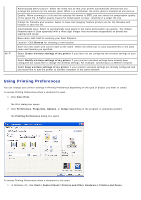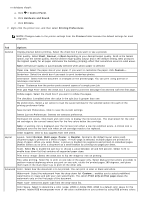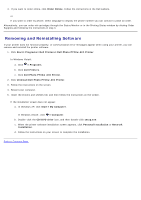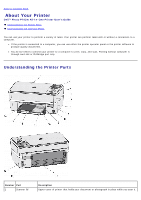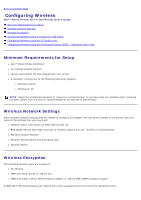Dell P703w All In One Photo Printer Dell Photo P703w All-In-One Printer User's - Page 10
Removing and Reinstalling Software, Uninstall Dell Photo P703w AIO Printer - photo all in one printer driver
 |
View all Dell P703w All In One Photo Printer manuals
Add to My Manuals
Save this manual to your list of manuals |
Page 10 highlights
4. If you want to order online, click Order Online. Follow the instructions in the Dell website. or If you want to order by phone, select language to display the phone number you can contact to place an order. Alternatively, you can order ink cartridges through the Status Monitor or in the Printing Status window by clicking Order Supplies and following the instructions in step 4. Removing and Reinstalling Software If your printer does not function properly, or communication error messages appear when using your printer, you can remove and reinstall the printer software. 1. Click Start® Programs® Dell Printers® Dell Photo P703w AIO Printer. In Windows Vista®: a. Click ® Programs. b. Click Dell Printers. c. Click Dell Photo P703w AIO Printer. 2. Click Uninstall Dell Photo P703w AIO Printer. 3. Follow the instructions on the screen. 4. Restart your computer. 5. Insert the Drivers and Utilities CD, and then follow the instructions on the screen. If the installation screen does not appear: a. In Windows XP, click Start® My Computer. In Windows Vista®, click ® Computer. b. Double-click the CD/DVD drive icon, and then double-click setup.exe. c. When the printer software installation screen appears, click Personal Installation or Network Installation. d. Follow the instructions on your screen to complete the installation. Back to Contents Page