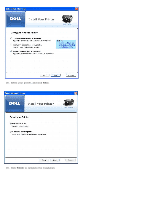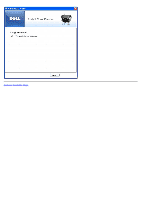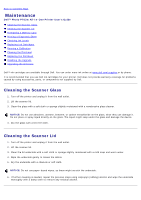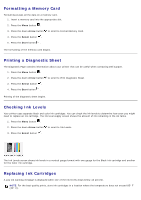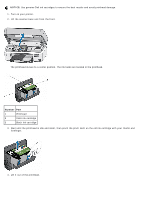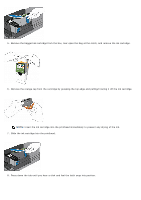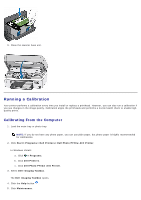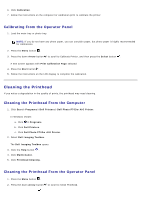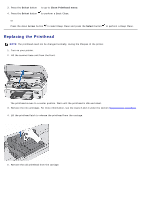Dell P703w All In One Photo Printer Dell Photo P703w All-In-One Printer User's - Page 27
Formatting a Memory Card, Printing a Diagnostic Sheet, Checking Ink Levels, Replacing Ink Cartridges
 |
View all Dell P703w All In One Photo Printer manuals
Add to My Manuals
Save this manual to your list of manuals |
Page 27 highlights
Formatting a Memory Card Formatting erases all the data on a memory card. 1. Insert a memory card into the appropriate slot. 2. Press the Menu button . 3. Press the down Arrow button to scroll to Format Memory Card. 4. Press the Select button . 5. Press the Start button . The formatting of the memory card begins. Printing a Diagnostic Sheet The Diagnostic Page contains information about your printer that can be useful when contacting Dell support. 1. Press the Menu button . 2. Press the down Arrow button to scroll to Print Diagnostic Sheet. 3. Press the Select button . 4. Press the Start button . Printing of the diagnostic sheet begins. Checking Ink Levels Your printer uses separate black and color ink cartridges. You can check the ink levels to determine how soon you might need to replace an ink cartridge. The ink level supply screen shows the amount of ink remaining in the ink tanks. 1. Press the Menu button . 2. Press the down Arrow button to scroll to Ink Levels. 3. Press the Select button . The Ink Levels screen shows ink levels in a vertical gauge format with one gauge for the Black Ink cartridge and another for the Color Ink cartridge. Replacing Ink Cartridges A Low ink warning message is displayed when one of the ink levels drops below 15 percent. NOTE: For the best quality prints, store ink cartridges in a location where the temperature does not exceed 85° F (30° C).