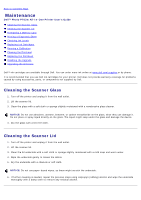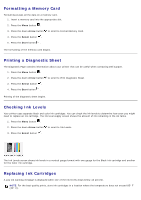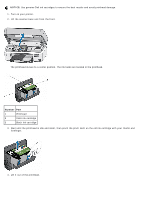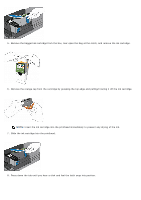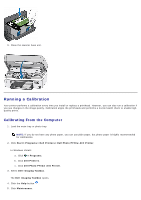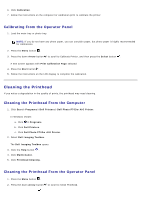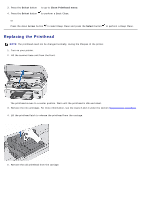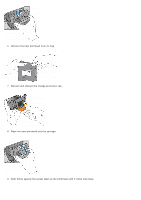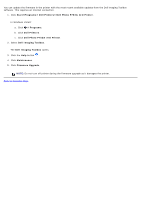Dell P703w All In One Photo Printer Dell Photo P703w All-In-One Printer User's - Page 30
Running a Calibration, Calibrating From the Computer - paper
 |
View all Dell P703w All In One Photo Printer manuals
Add to My Manuals
Save this manual to your list of manuals |
Page 30 highlights
9. Close the scanner base unit. Running a Calibration Your printer performs a calibration every time you install or replace a printhead. However, you can also run a calibration if you see changes in the image quality. Calibration aligns the printheads and performs a nozzle health check to enable highquality prints. Calibrating From the Computer 1. Load the main tray or photo tray. NOTE: If you do not have any photo paper, you can use plain paper, but photo paper is highly recommended for calibrations. 2. Click Start® Programs® Dell Printers® Dell Photo P703w AIO Printer. In Windows Vista®: a. Click ® Programs. b. Click Dell Printers. c. Click Dell Photo P703w AIO Printer. 3. Select Dell Imaging Toolbox. The Dell Imaging Toolbox opens. 4. Click the Help button . 5. Click Maintenance.