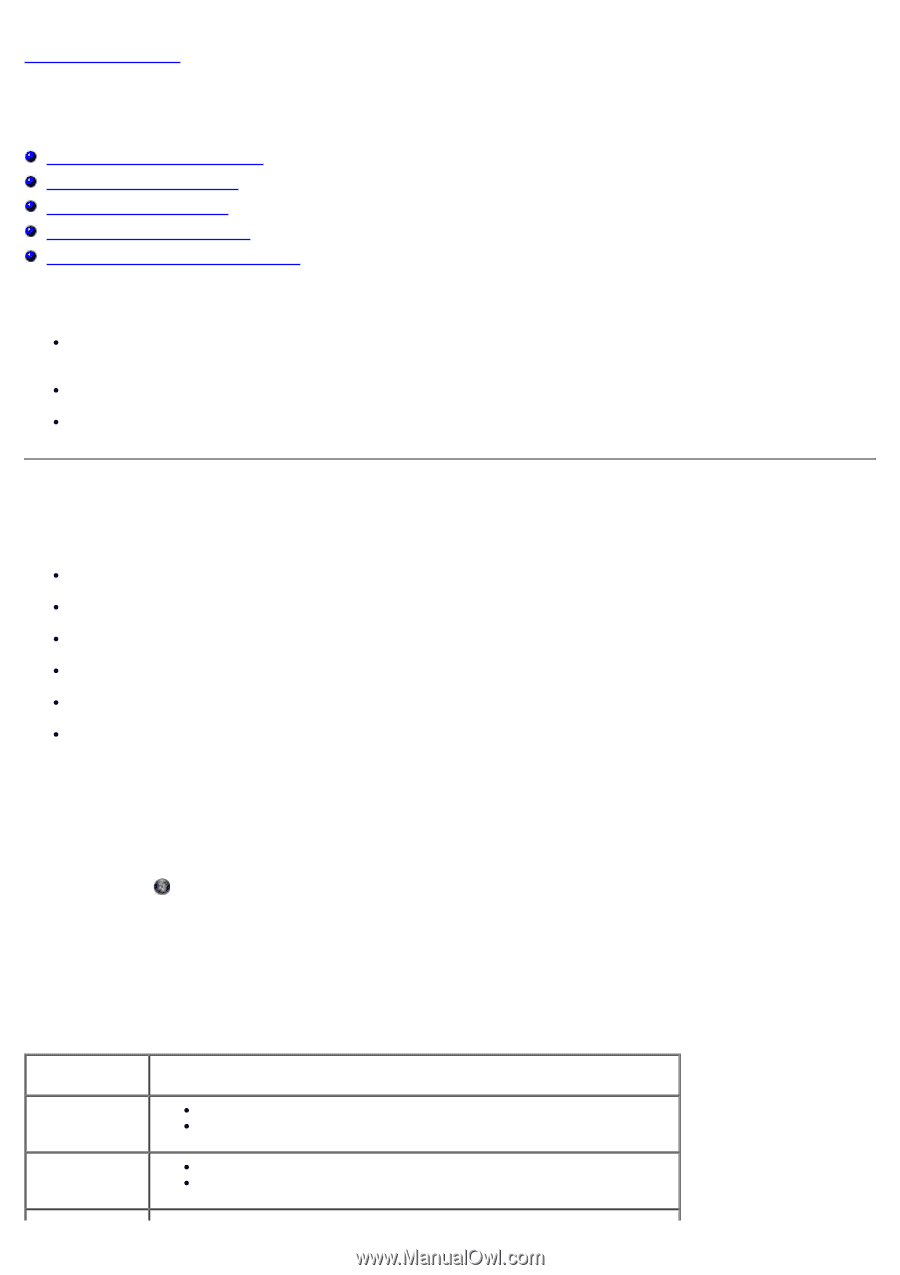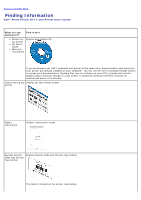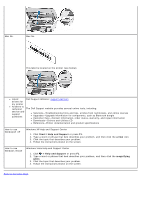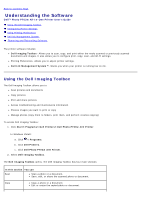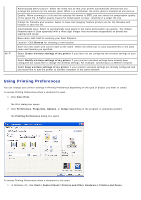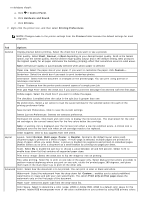Dell P703w All In One Photo Printer Dell Photo P703w All-In-One Printer User's - Page 4
Understanding the Software: Dell Photo P703w All-In-One Printer User's Guide - photo all in one printer ink
 |
View all Dell P703w All In One Photo Printer manuals
Add to My Manuals
Save this manual to your list of manuals |
Page 4 highlights
Back to Contents Page Understanding the Software Dell™ Photo P703w All-In-One Printer User's Guide Using the Dell Imaging Toolbox Configuring Printer Settings Using Printing Preferences Dell Ink Management System Removing and Reinstalling Software The printer software includes: Dell Imaging Toolbox- Allows you to scan, copy, and print either the newly scanned or previously scanned documents and images. It also allows you to configure print, copy, scan, and Wi-Fi settings. Printing Preferences- Allows you to adjust printer settings. Dell Ink Management System™- Warns you when your printer is running low on ink. Using the Dell Imaging Toolbox The Dell Imaging Toolbox allows you to: Scan pictures and documents Copy pictures Print and share pictures Access troubleshooting and maintenance information Preview images you want to print or copy Manage photos (copy them to folders, print them, and perform creative copying) To access Dell Imaging Toolbox: 1. Click Start® Programs® Dell Printers® Dell Photo P703w AIO Printer. In Windows Vista®: a. Click ® Programs. b. Click Dell Printers. c. Click Dell Photo P703w AIO Printer. 2. Select Dell Imaging Toolbox. The Dell Imaging Toolbox opens. The Dell Imaging Toolbox has four main sections: In this section You can Scan Scan a photo or a document. Save, edit, or share the scanned photo or document. Copy Copy a photo or a document. Edit or resize the copied photo or document.