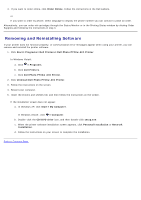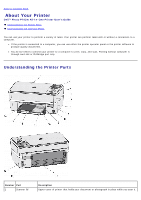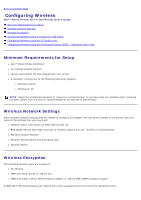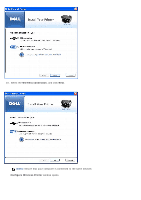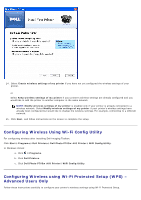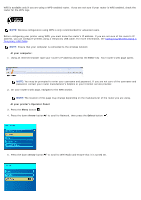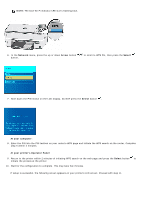Dell P703w All In One Photo Printer Dell Photo P703w All-In-One Printer User's - Page 15
Configuring Wireless Using a Temporary USB Cable, Power, At your printer's Operator Panel, Arrow
 |
View all Dell P703w All In One Photo Printer manuals
Add to My Manuals
Save this manual to your list of manuals |
Page 15 highlights
If you are using Hex characters, valid keys are 64 characters long. If you are using ASCII, valid keys are at least 8 characters long. The wireless network may use anywhere from one to four WEP keys. A WEP key is like a password and must meet the following criteria: If you are using Hex characters, valid keys are either 10 or 26 characters long. If you are using ASCII, valid keys are either 5 or 13 characters long. Configuring Wireless Using a Temporary USB Cable 1. Plug the printer power cable into the wall outlet. 2. Press the Power button . At your printer's Operator Panel: 3. Press the Menu button . 4. Press the down Arrow button to scroll to Network. 5. Press the Select button . 6. Press the down Arrow button to scroll to WiFi Radio. 7. Press the left or right Arrow button to set the parameter value to on. 8. Press the Select button . At your computer: 9. If you are using your printer with an existing computer: Go to step 10. If you are using your printer with a new Dell computer: Go to step 11. 10. Ensure that your computer is on, and then insert the Drivers and Utilities CD. The CD launches automatically. NOTE: If you do not have your Drivers and Utilities CD, you can download the appropriate software from support.dell.com. The Windows firewall settings might have to be disabled before you download the software. 11. Connect the USB cable between the port on the back of the printer and the computer. 12. Follow the on-screen instructions until you reach the below screen. By default the USB connection option is selected.