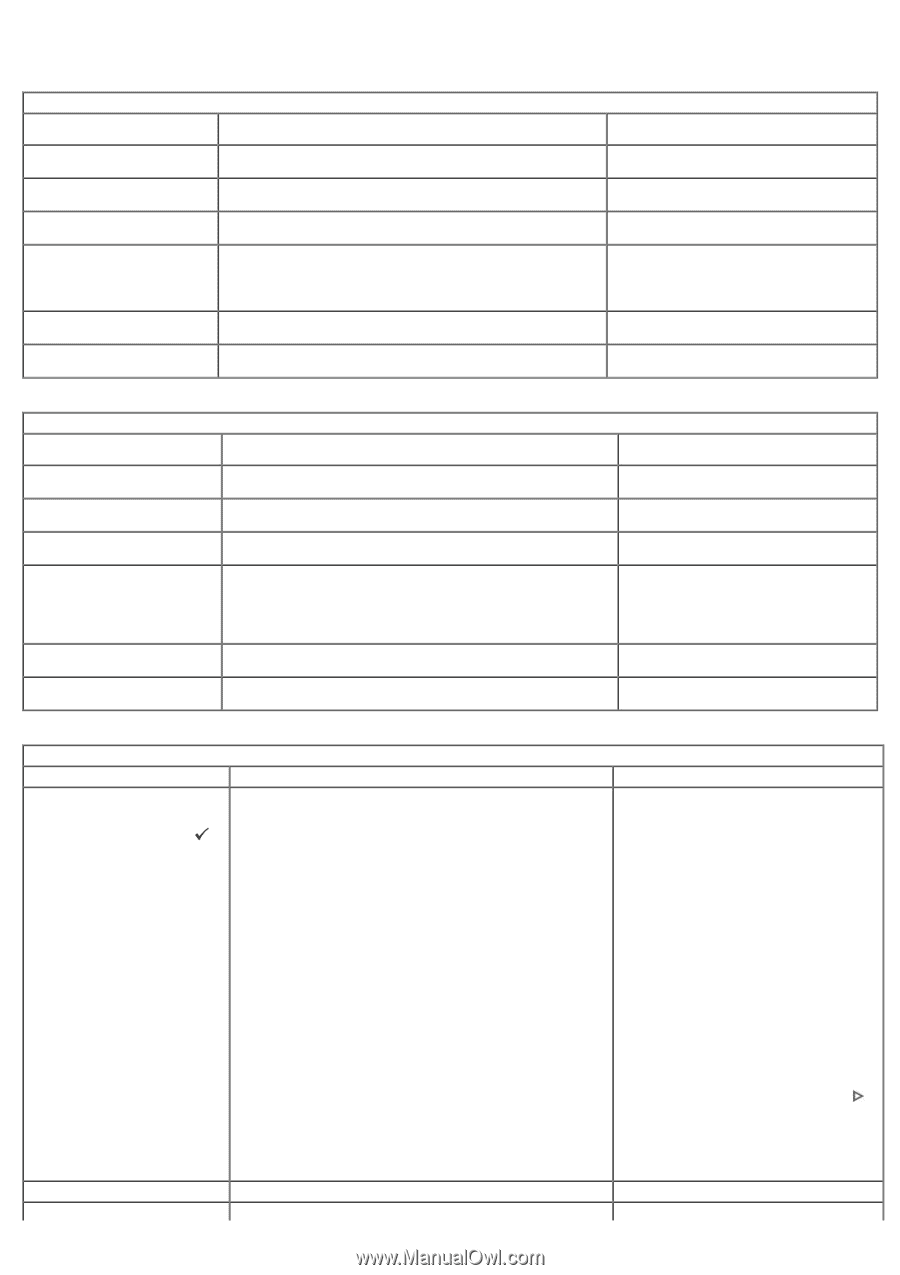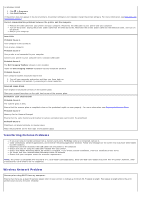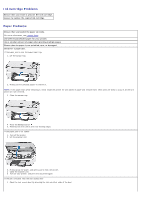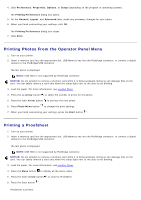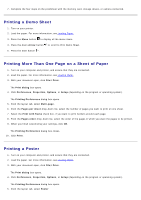Dell P703w All In One Photo Printer Dell Photo P703w All-In-One Printer User's - Page 51
Error Messages, Color Ink Messages, Message, Cause, Action/Solution, Dell Imaging Toolbox, Select
 |
View all Dell P703w All In One Photo Printer manuals
Add to My Manuals
Save this manual to your list of manuals |
Page 51 highlights
Error Messages Message Color ink cartridge is low. Color Ink Messages Cause Ink remaining in color tank is less than 15 percent. Color ink cartridge needs replacing. The color ink cartridge has reached its end of life and needs to be replaced. Color ink cartridge not recognized. Color ink cartridge has an Invalid Manufacturer Code. New updates are available to optimize your print quality. Better performance can be achieved with the currently installed ink cartridges, if a firmware upgrade is performed. Color ink cartridge is not inserted An improper electrical connection to the ink cartridge was detected. properly. Color ink cartridge is not installed. Color ink cartridge is not installed or an incorrect or damaged ink cartridge is installed. Action/Solution Color ink cartridge needs to be replaced soon. Order for the color ink cartridge. Install a new Dell approved color ink cartridge for best results. Install a new Dell approved color ink cartridge for best results. Upgrade your printer's firmware for best results. NOTE: Use the Dell Imaging Toolbox to upgrade. Reinstall the color ink cartridge. Install a new Dell approved color ink cartridge for best results. Message Black ink cartridge is low. Black Ink Messages Cause Ink remaining in black tank is less than 15 percent. Black ink cartridge needs replacing. The black ink cartridge has reached its end of life and needs to be replaced. Black ink cartridge not recognized. Black ink cartridge has an Invalid Manufacturer Code. New updates are available to optimize your print quality. Better performance can be achieved with the currently installed ink cartridges, if a firmware upgrade is performed. Black ink cartridge is not inserted properly. Black ink cartridge is not installed. An improper electrical connection to the ink cartridge was detected. Black ink cartridge is not installed or an incorrect or damaged ink cartridge is installed. Action/Solution Black ink cartridge needs to be replaced soon. Order for the Ink cartridge. Install a new Dell approved black ink cartridge for best results. Install a new Dell approved black ink cartridge for best results. Upgrade your printer's firmware for best results. NOTE: Use the Dell Imaging Toolbox to upgrade. Reinstall the black ink cartridge. Install a new Dell approved black ink cartridge for best results. Message Paper jam 1. Clear the paper jam. 2. Press the Select button the printer. Paper Messages Cause The printer has detected an error condition that indicates the paper may be jammed in the printer or failed to feed from the input tray. on Action/Solution NOTE: For best result, use only Dell ink cartridges & paper for your printer. 1. Disengage the photo paper tray, if engaged. 2. Turn off your printer for 5 seconds, and then turn it back on. 3. Any paper stuck in the printer should automatically eject. 4. If the paper does not automatically eject, disconnect the power from the printer and carefully remove any paper stuck in the printer including paper pieces. NOTE: Remove the jammed papers from the Rear access door. 5. Remove the paper supply from the paper tray. Carefully fan the paper to keep the sheets from sticking together. 6. Reload the paper tray. Do not overfill. 7. Reconnect the power to the printer. 8. Re-engage the photo paper tray, if desired, then press the Start button to resume printing for a computer print job. You have to start a local print job over. 9. If the problem persists, call Dell service for assistance. Paper is loaded incorrectly. Print carriage jam. Photo paper was loaded upside down. Load photo paper print-side down. For some reason, most likely a paper jam, the carriage cannot travel Clear the jammed paper and press Select