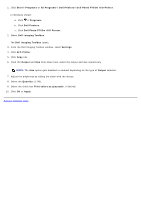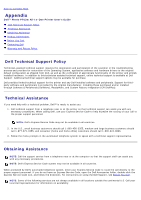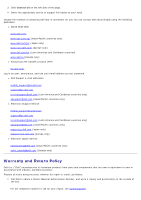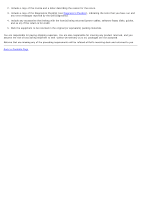Dell P703w All In One Photo Printer Dell Photo P703w All-In-One Printer User's - Page 83
Scanning: Dell Photo P703w All-In-One Printer User's Guide, Scanning Using the Operator Panel
 |
View all Dell P703w All In One Photo Printer manuals
Add to My Manuals
Save this manual to your list of manuals |
Page 83 highlights
Back to Contents Page Scanning Dell™ Photo P703w All-In-One Printer User's Guide Scanning Using the Operator Panel Scanning Using the Computer Scanning From a Thick Book Editing Scanned Images Editing Scanned Documents Changing Scan Settings Scanning Using the Operator Panel From the Operator Panel's Scan menu, you can scan photos or documents to a PC-USB, Memory Card, or a PC-WiFi. Scan to a Computer connected via USB 1. Turn on your computer and printer, and ensure that they are connected. 2. Load your original photo or document. 3. Press the Scan button . 4. Press the left or right Arrow button to scroll to Photo or Document. 5. Press the down Arrow button to scroll to Scan To. 6. Press the left or right Arrow button to scroll to PC-USB. 7. Press the Start button . The document is scanned and saved based on the Dell Imaging Toolbox scan picture settings. Scan to a Memory Card 1. Turn on your computer and printer, and ensure that they are connected.