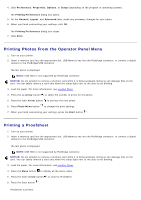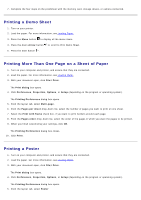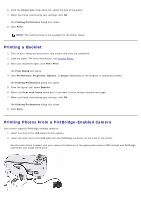Dell P703w All In One Photo Printer Dell Photo P703w All-In-One Printer User's - Page 58
Printing From a Bluetooth®-Enabled Device, Range, Printing - all kodak all in one photo printer
 |
View all Dell P703w All In One Photo Printer manuals
Add to My Manuals
Save this manual to your list of manuals |
Page 58 highlights
NOTE: When you connect a PictBridge camera to your printer, then all the functions from operator panel buttons become unavailable. The printer gets into PictBridge mode and waits for the camera to send pictures that should be printed. Operator panel buttons become available after you disconnect the PictBridge camera from your printer. 3. Turn on your digital camera. The printer automatically enters PictBridge mode. 4. See the instructions included with your camera to begin printing photos. NOTE: For many digital cameras, there are two USB mode selections, computer and printer (or PTP). For PictBridge printing, the printer (or PTP) USB selection should be used. For more information, see the documentation that shipped with your camera. NOTICE: Do not remove the PictBridge-enabled device or touch the printer near the area of the memory card or PictBridge-enabled device while actively printing from PictBridge. Data corruption can occur. Printing From a Bluetooth®-Enabled Device Bluetooth is a short-range radio technology that enables wireless connectivity between electronic devices. Range The recommended maximum distance between Bluetooth devices for the highest transfer speed is 10 meters or 32.81 feet. Printing 1. Insert your Kodak Bluetooth Adapter into the Pictbridge connector. Wait until the LED in the Bluetooth Adapter turns on. 2. Discover your printer on your Bluetooth®-enabled device. Your printer supports the following types of Bluetooth enabled devices: Mobile camera phones PDAs Digital still cameras 3. Select your printer. 4. After Bluetooth connection is established, send a file to your printer using Bluetooth.