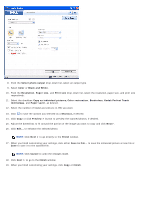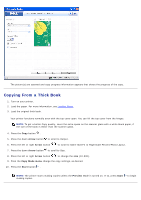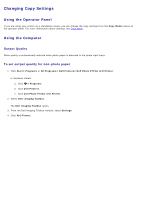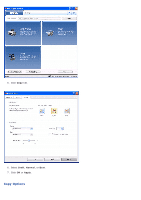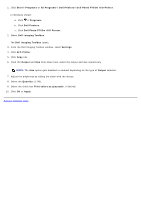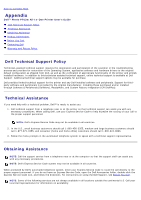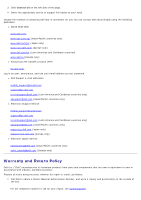Dell P703w All In One Photo Printer Dell Photo P703w All-In-One Printer User's - Page 76
Changing Copy Settings
 |
View all Dell P703w All In One Photo Printer manuals
Add to My Manuals
Save this manual to your list of manuals |
Page 76 highlights
Changing Copy Settings Using the Operator Panel If you are using your printer as a standalone copier, you can change the copy settings from the Copy Mode menus on the operator panel. For more information about settings, see Copy Mode. Using the Computer Output Quality Photo quality is automatically selected when photo paper is detected in the photo input trays. To set output quality for non-photo paper 1. Click Start® Programs or All Programs® Dell Printers® Dell Photo P703w AIO Printer. In Windows Vista®: a. Click ® Programs. b. Click Dell Printers. c. Click Dell Photo P703w AIO Printer. 2. Select Dell Imaging Toolbox. The Dell Imaging Toolbox opens. 3. From the Dell Imaging Toolbox window, select Settings. 4. Click AIO Printer.

Changing Copy Settings
Using the Operator Panel
If you are using your printer as a standalone copier, you can change the copy settings from the
Copy Mode
menus on
the operator panel. For more information about settings, see
Copy Mode
.
Using the Computer
Output Quality
Photo quality is automatically selected when photo paper is detected in the photo input trays.
To set output quality for non-photo paper
1. Click
Start
®
Programs
or
All Programs
®
Dell Printers
®
Dell Photo P703w AIO Printer
.
In
Windows Vista®
:
a. Click
®
Programs
.
b. Click
Dell Printers
.
c. Click
Dell Photo P703w AIO Printer
.
2. Select
Dell Imaging Toolbox
.
The
Dell Imaging Toolbox
opens.
3. From the Dell Imaging Toolbox window, select
Settings
.
4. Click
AIO Printer
.