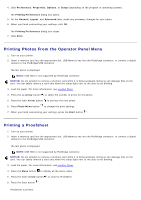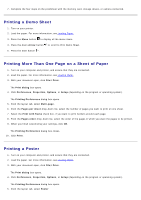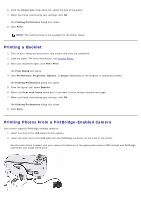Dell P703w All In One Photo Printer Dell Photo P703w All-In-One Printer User's - Page 56
Printing a Demo Sheet, Printing More Than One on a Sheet of Paper, Printing a Poster, Arrow
 |
View all Dell P703w All In One Photo Printer manuals
Add to My Manuals
Save this manual to your list of manuals |
Page 56 highlights
7. Complete the four steps on the proofsheet with the memory card, storage device, or camera connected. Printing a Demo Sheet 1. Turn on your printer. 2. Load the paper. For more information, see Loading Paper. 3. Press the Menu button to display all the menu items. 4. Press the down Arrow button to scroll to Print Demo Sheet. 5. Press the Start button . Printing More Than One Page on a Sheet of Paper 1. Turn on your computer and printer, and ensure that they are connected. 2. Load the paper. For more information, see Loading Paper. 3. With your document open, click File® Print. The Print dialog box opens. 4. Click Preferences, Properties, Options, or Setup (depending on the program or operating system). The Printing Preferences dialog box opens. 5. From the layout tab, select Multi-page. 6. From the Pages per sheet drop-down list, select the number of pages you want to print on one sheet. 7. Select the Print with frame check box, if you want to print borders around each page. 8. From the Pages order drop-down list, select the order of the pages in which you want the pages to be printed. 9. When you finish customizing your settings, click OK. The Printing Preferences dialog box closes. 10. Click Print. Printing a Poster 1. Turn on your computer and printer, and ensure that they are connected. 2. Load the paper. For more information, see Loading Paper. 3. With your document open, click File® Print. The Print dialog box opens. 4. Click Preferences, Properties, Options, or Setup (depending on the program or operating system). The Printing Preferences dialog box opens. 5. From the layout tab, select Poster.