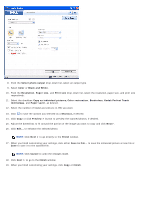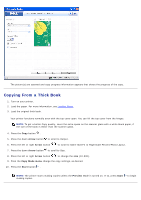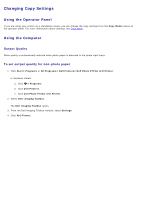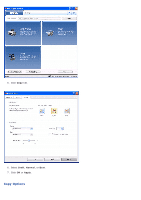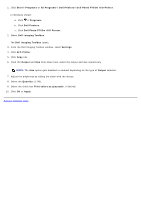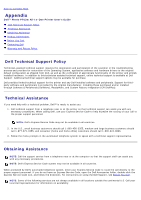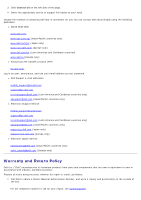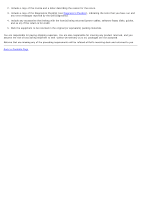Dell P703w All In One Photo Printer Dell Photo P703w All-In-One Printer User's - Page 78
Dell Imaging Toolbox, All Programs
 |
View all Dell P703w All In One Photo Printer manuals
Add to My Manuals
Save this manual to your list of manuals |
Page 78 highlights
1. Click Start® Programs or All Programs® Dell Printers® Dell Photo P703w AIO Printer. In Windows Vista®: a. Click ® Programs. b. Click Dell Printers. c. Click Dell Photo P703w AIO Printer. 2. Select Dell Imaging Toolbox. The Dell Imaging Toolbox opens. 3. From the Dell Imaging Toolbox window, select Settings. 4. Click AIO Printer. 5. Click Copy tab. 6. From the Output and Size drop-down lists, select the output and size respectively. NOTE: The Size option gets disabled or enabled depending on the type of Output selected. 7. Adjust the brightness by sliding the slider with the mouse. 8. Select the Quantity (1-99). 9. Select the check box Print colors as grayscale, if desired. 10. Click OK or Apply. Back to Contents Page

1. Click
Start
®
Programs
or
All Programs
®
Dell Printers
®
Dell Photo P703w AIO Printer
.
In
Windows Vista®
:
a. Click
®
Programs
.
b. Click
Dell Printers
.
c. Click
Dell Photo P703w AIO Printer
.
2. Select
Dell Imaging Toolbox
.
The
Dell Imaging Toolbox
opens.
3. From the Dell Imaging Toolbox window, select
Settings
.
4. Click
AIO Printe
r.
5. Click
Copy
tab.
6. From the
Output
and
Size
drop-down lists, select the output and size respectively.
NOTE:
The
Size
option gets disabled or enabled depending on the type of
Output
selected.
7. Adjust the brightness by sliding the slider with the mouse.
8. Select the
Quantity
(1-99).
9. Select the check box
Print colors as grayscale
, if desired.
10. Click
OK
or
Apply
.
Back to Contents Page