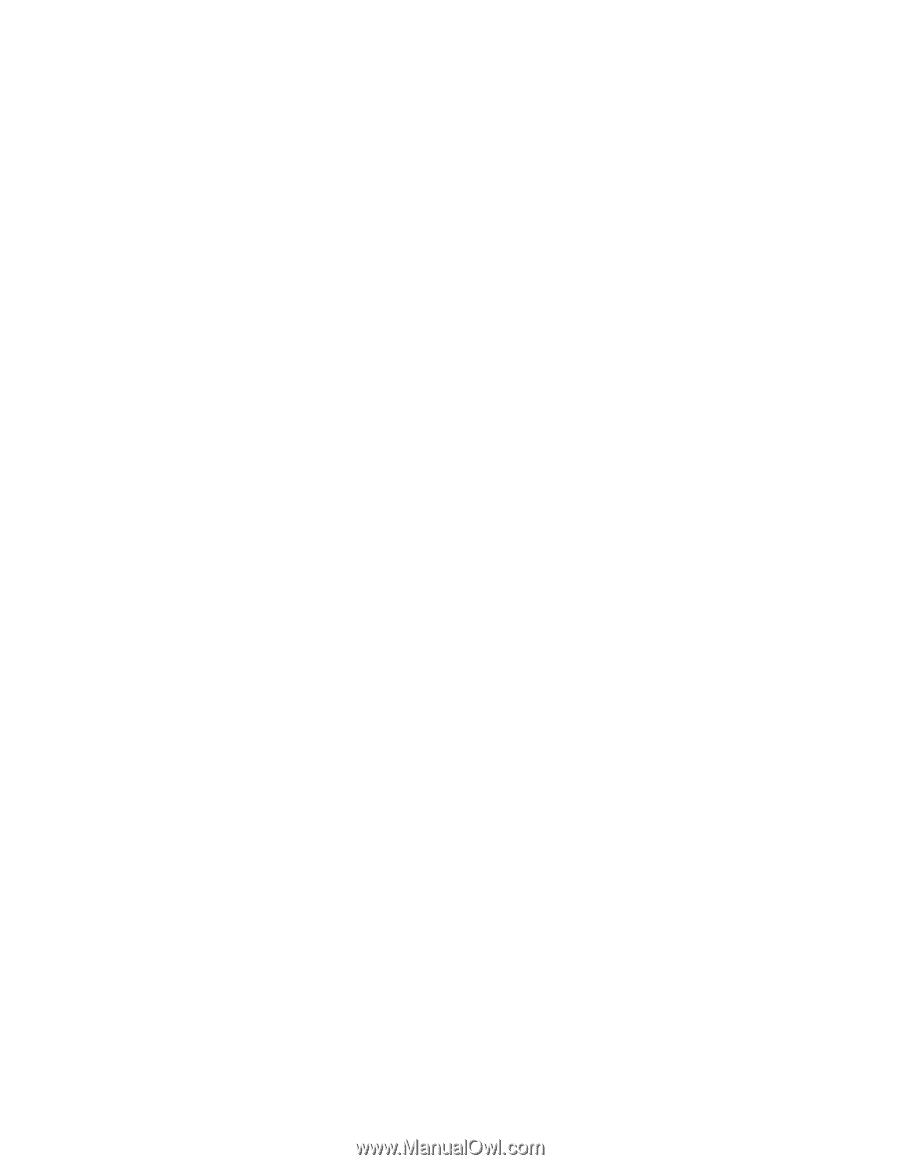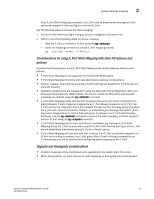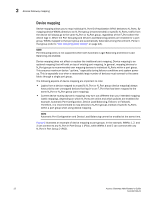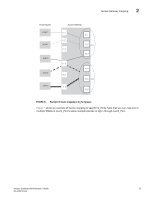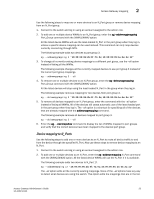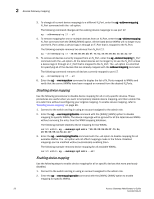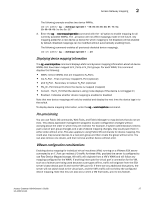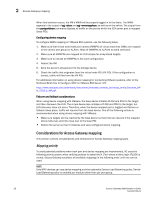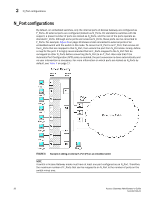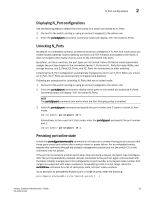Dell PowerConnect Brocade M6505 Brocade 7.1.0 Access Gateway Administrator's G - Page 46
Disabling device mapping, available WWNs.
 |
View all Dell PowerConnect Brocade M6505 manuals
Add to My Manuals
Save this manual to your list of manuals |
Page 46 highlights
2 Access Gateway mapping 3. To change all current device mappings to a different N_Port, enter the ag --addwwnmapping N_Port command with the --all option. The following command changes all the existing device mappings to use port 17. ag --addwwnmapping 17 --all 4. To remove mapping for one or multiple devices from an N_Port, enter the ag --delwwnmapping N_Port command with the [WWN];[WWN] option. All the listed device WWNs will no longer try to use the N_Port unless a device logs in through an F_Port that is mapped to the N_Port. The following example removes two devices from N_Port 17. ag --delwwnmapping 17 "10:00:00:06:2b:0f:71:0c;10:00:00:05:1e:5e:2c:11" 5. To remove all devices currently mapped from an N_Port, enter the ag --delwwnmapping N_Port command with the --all option. All the listed devices will no longer try to use the N_Port unless a device logs in through an F_Port that is mapped to the N_Port. The --all option is a shortcut for specifying all of the devices that are already mapped with the addwwnmapping command. The following command removes all devices currently mapped to port 17. ag --delwwnmapping 17 --all 6. Enter the ag --wwnmapshow command to display the list of N_Ports mapped to WWNs and verify that the correct WWNs have been mapped or removed from the desired N_Ports. Disabling device mapping Use the following procedures to disable device mapping for all or only specific devices. These procedures are useful when you want to temporarily disable device mapping, and then enable this at a later time without reconfiguring your original mapping. To enable device mapping, refer to "Enabling device mapping" on page 26. 1. Connect to the switch and log in using an account assigned to the admin role. 2. Enter the ag --wwnmappingdisable command with the [WWN]; [WWN] option to disable mapping for specific WWNs. The device mappings will be ignored for all the listed device WWNs without removing the entry from the WWN mapping database. The following example disables device mapping for two WWNs. switch:admin> ag --wwnmappingdisable "10:00:00:06:2b:0f:71:0c; 10:00:00:05:1e:5e:2c:11" 3. Enter the ag--wwnmappingdisable command with the --all option to disable mapping for all available WWNs. The --all option will not affect mappings made in the future. Disabled mappings can be modified without automatically enabling them. The following example removes device mapping for all available WWNs. switch:admin> ag --wwnmappingdisable --all Enabling device mapping Use the following steps to enable device mapping for all or specific devices that were previously disabled. 1. Connect to the switch and log in using an account assigned to the admin role. 2. Enter the ag --wwnmappingenable command with the [WWN]; [WWN] option to enable mapping for specific WWNs. 26 Access Gateway Administrator's Guide 53-1002743-01