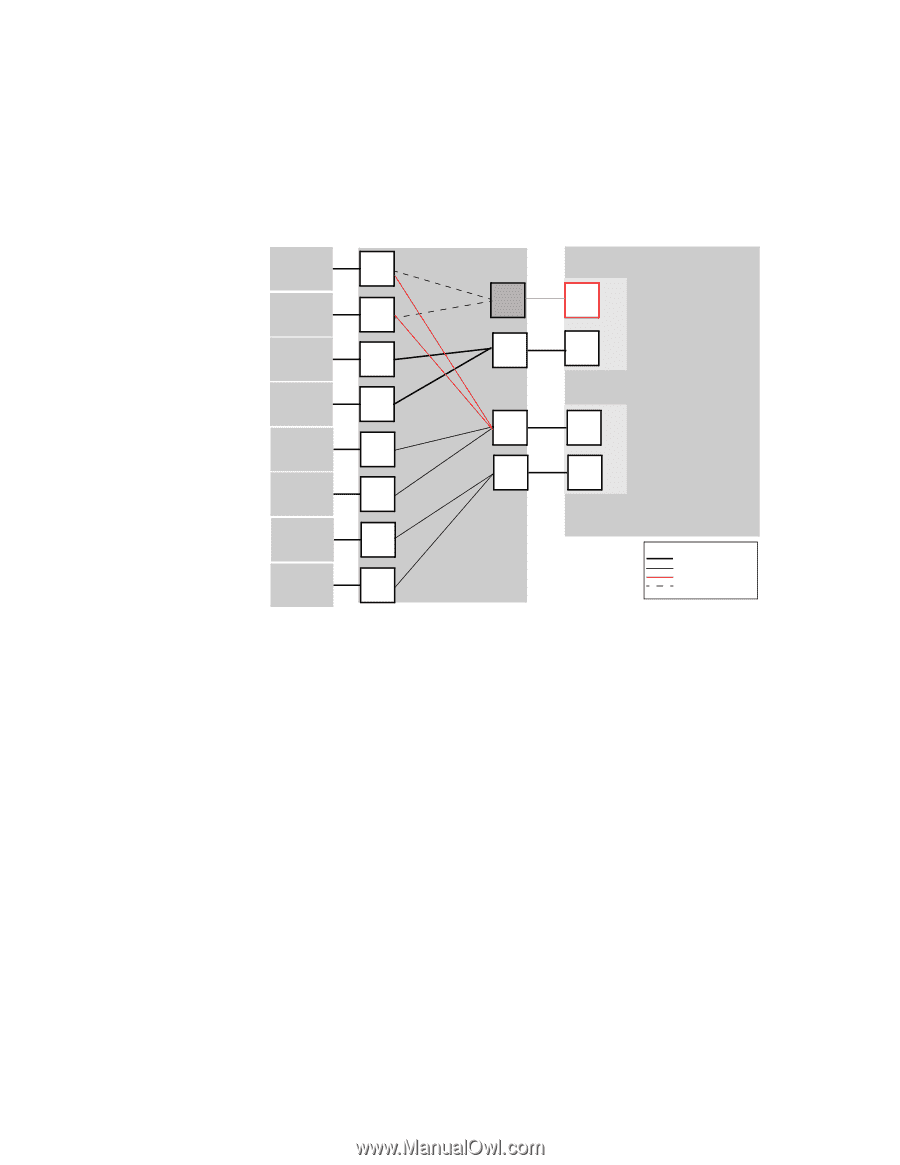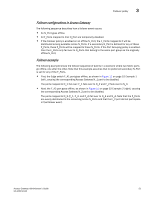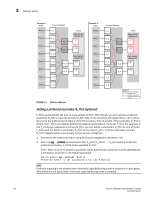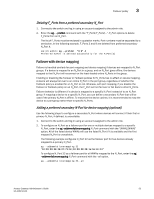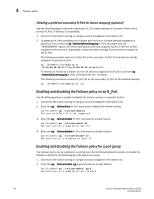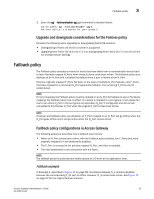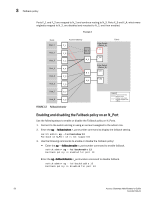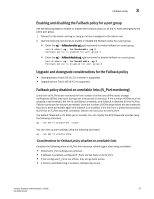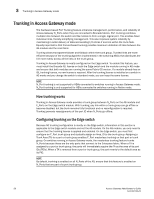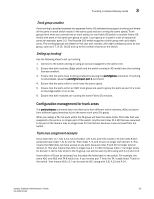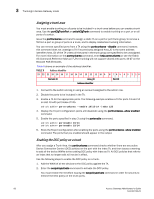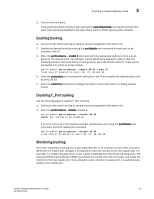Dell PowerConnect Brocade M6505 Brocade 7.1.0 Access Gateway Administrator's G - Page 76
Enabling and disabling the Failback policy on an N_Port, ag --failbackshow 13
 |
View all Dell PowerConnect Brocade M6505 manuals
Add to My Manuals
Save this manual to your list of manuals |
Page 76 highlights
3 Failback policy Ports F_1 and F_2 are mapped to N_1 and continue routing to N_3. Ports F_3 and F_4, which were originally mapped to N_2, are disabled and rerouted to N_2, and then enabled. Example 3 Hosts Host_1 Host_2 Host_3 Host_4 Host_5 Host_6 Access Gateway F_1 N_1 F_2 N_2 F_3 F_4 N_3 F_5 N_4 F_6 Edge Switch (Switch_A) F_A1 Fabric F_A2 Edge Switch (Switch_B) F_B1 F_B2 Host_7 F_7 Host_8 F_8 FIGURE 12 Failback behavior Legend Physical connection Mapped online Failover route online Original mapped route (offline) Enabling and disabling the Failback policy on an N_Port Use the following steps to enable or disable the Failback policy on N_Ports. 1. Connect to the switch and log in using an account assigned to the admin role. 2. Enter the ag --failbackshow n_portnumber command to display the failback setting. switch:admin> ag --failbackshow 13 Failback on N_Port 13 is not supported 3. Use the following commands to enable or disable the Failback policy: • Enter the ag --failbackenable n_portnumber command to enable failback. switch:admin> ag --failbackenable 13 Failback policy is enabled for port 13 Enter the ag --failbackdisable n_portnumber command to disable failback. switch:admin> ag --failbackdisable 13 Failback policy is disabled for port 13 56 Access Gateway Administrator's Guide 53-1002743-01