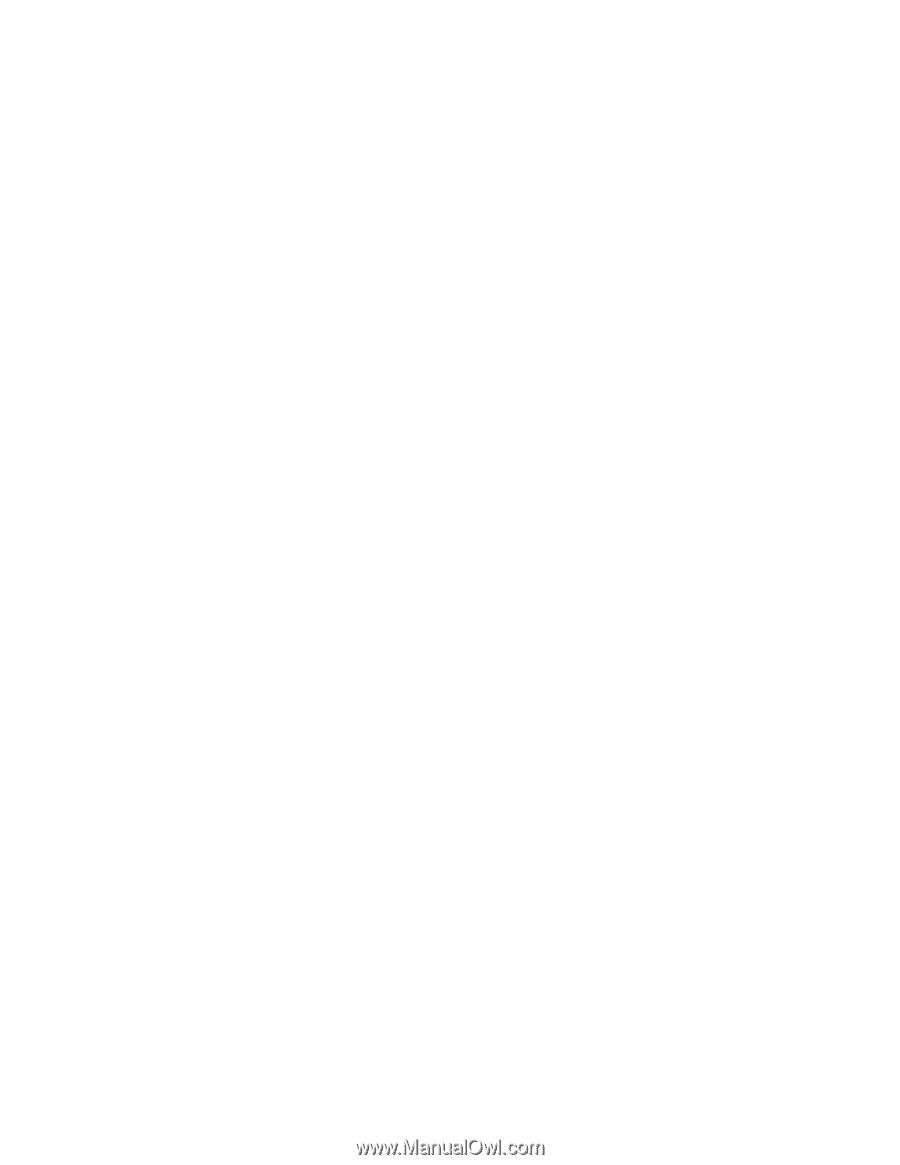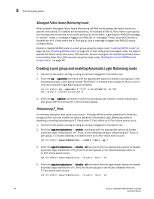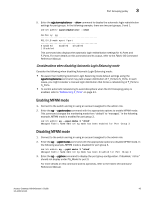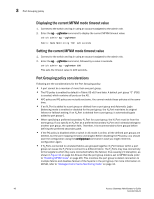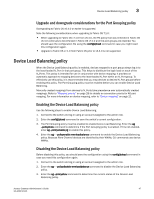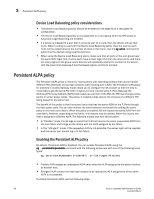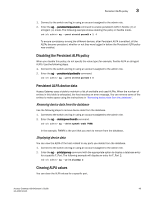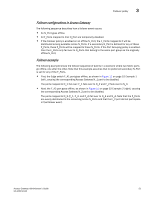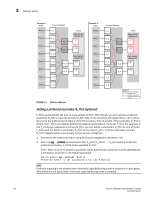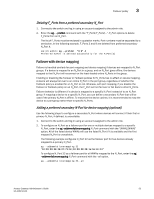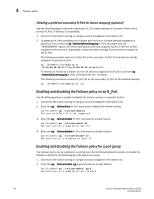Dell PowerConnect Brocade M6505 Brocade 7.1.0 Access Gateway Administrator's G - Page 69
Disabling the Persistent ALPA policy, Persistent ALPA device data, Clearing ALPA values
 |
View all Dell PowerConnect Brocade M6505 manuals
Add to My Manuals
Save this manual to your list of manuals |
Page 69 highlights
Persistent ALPA policy 3 1. Connect to the switch and log in using an account assigned to the admin role. 2. Enter the ag --persistentalpaenable command to enable persistent ALPA in flexible (-f) or stringent (-s) mode. The following example shows enabling the policy in flexible mode. switch:admin> ag --persistentalpaenable 1 -f To ensure consistency among the different devices, after Persistent ALPA is enabled, all the ALPAs become persistent, whether or not they were logged in before the Persistent ALPA policy was enabled. Disabling the Persistent ALPA policy When you disable this policy, do not specify the value type (for example, flexible ALPA or stringent ALPA). Use the following steps. 1. Connect to the switch and log in using an account assigned to the admin role. 2. Enter the ag --persistentalpadisable command. switch:admin> ag --persistentalpaenable 0 Persistent ALPA device data Access Gateway uses a table to maintain a list of available and used ALPAs. When the number of entries in this table is exhausted, the host receives an error message. You can remove some of the entries to make space using the instructions in "Removing device data from the database". Removing device data from the database Use the following steps to remove device data from the database. 1. Connect to the switch and log in using an account assigned to the admin role. 2. Enter the ag --deletepwwnfromdb command. switch:admin> ag --deletepwwnfromdb PWWN In the example, PWWN is the port that you want to remove from the database. Displaying device data You can view the ALPA of the host related to any ports you delete from the database. 1. Connect to the switch and log in using an account assigned to the admin role. 2. Enter the ag --printalpamap command with the appropriate option to display a database entry for a specific F_Port. The following example will display an entry for F_Port 2. switch:admin> ag --printalpamap 2 Clearing ALPA values You can clear the ALPA values for a specific port. Access Gateway Administrator's Guide 49 53-1002743-01