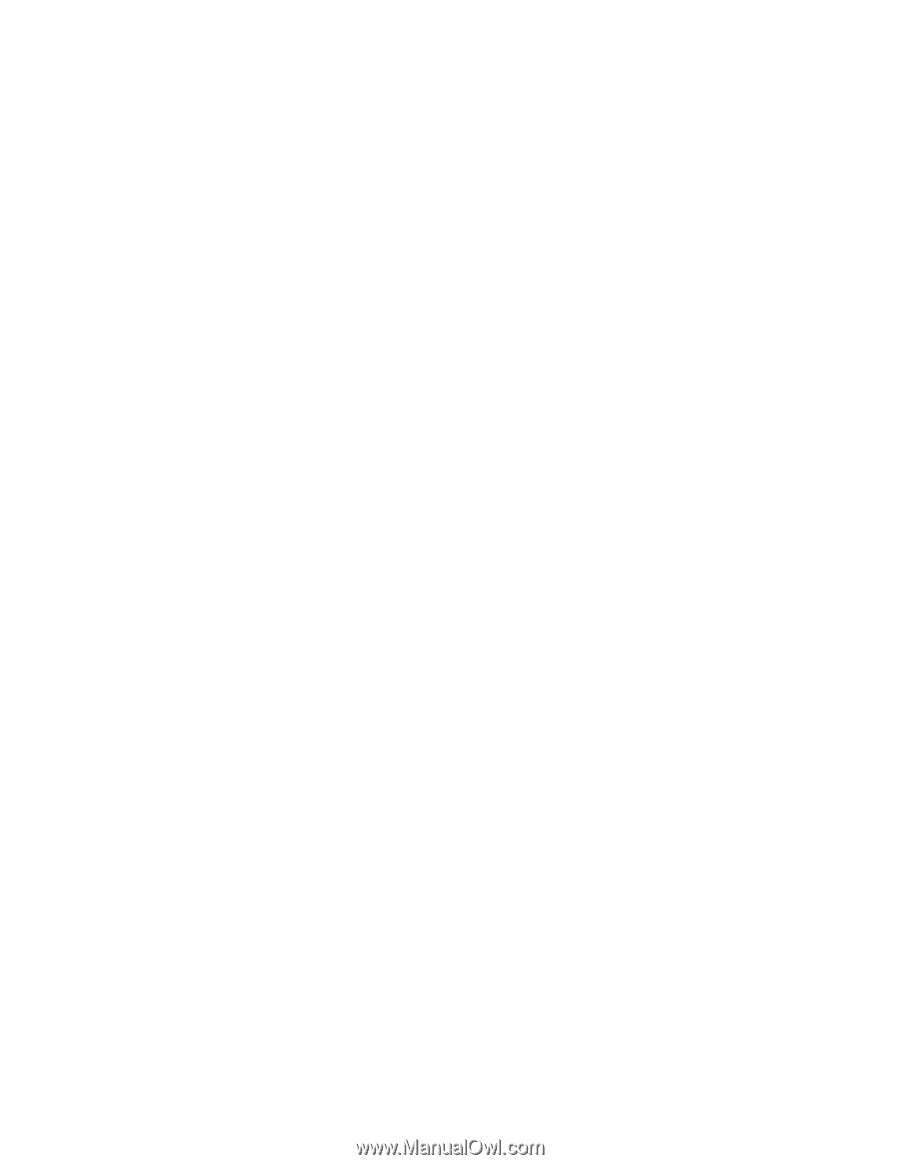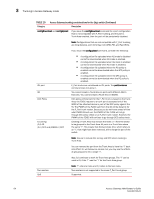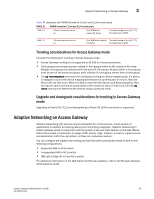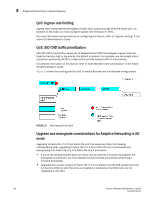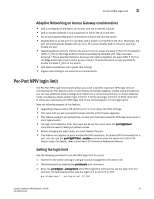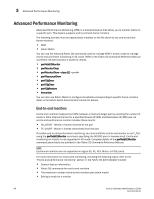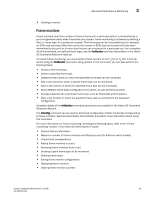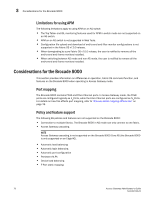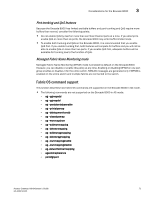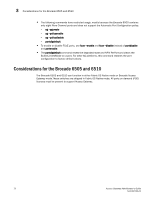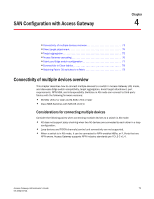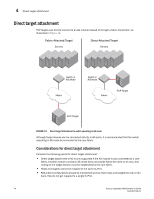Dell PowerConnect Brocade M6505 Brocade 7.1.0 Access Gateway Administrator's G - Page 89
Frame monitors, Fabric, OS Command Reference Manual., Fabric OS Command, Reference Manual.
 |
View all Dell PowerConnect Brocade M6505 manuals
Add to My Manuals
Save this manual to your list of manuals |
Page 89 highlights
Advanced Performance Monitoring 3 • Deleting a monitor Frame monitors Frame monitors count the number of times a frame with a particular pattern is transmitted by a port and generate alerts when thresholds are crossed. Frame monitoring is achieved by defining a filter, or frame type, for a particular purpose. The frame type can be a standard type (for example, an SCSI read command filter that counts the number of SCSI read commands that have been transmitted by the port) or a frame type that you can customize for a particular use. For a complete list of the standard, pre-defined frame types, see the fmMonitor command description in the Fabric OS Command Reference Manual. To enable frame monitoring, you must install a frame monitor on an F_Port or N_Port in the AG switch using the fmMonitor command. Using options in this command, you can also perform the following tasks: • Create a new frame type. • Delete a specified frame type. • Delete the set of ports on which the specified frame type can be monitored. • Add a set of ports for which a specific frame type can be monitored. • Save a set of ports on which the specified frame type can be monitored. • Show different frame types configured on the switch, as well as frame counters. • Change properties for a particular frame type, such as thresholds and bit pattern. • Clear a set of ports on which the specified frame type is monitored to the persistent configuration. Complete details of the fmMonitor command parameters are provided in the Fabric OS Command Reference Manual. The thConfig command can be used for advanced configuration of filter thresholds corresponding to frame monitors. See the Fabric Watch Administrator's Guide for more information about using this command. For more information on frame monitoring, including the following topics, refer to the "Frame monitoring" section in the Fabric OS Administrator's Guide: • General feature information • Maximum number of frame monitors and offsets per port for different switch models • Virtual fabric considerations • Adding frame monitors to a port • Removing frame monitors from a port • Creating custom frame types to be monitored • Deleting frame types • Saving frame monitor configurations • Displaying frame monitors • Clearing frame monitor counters Access Gateway Administrator's Guide 69 53-1002743-01