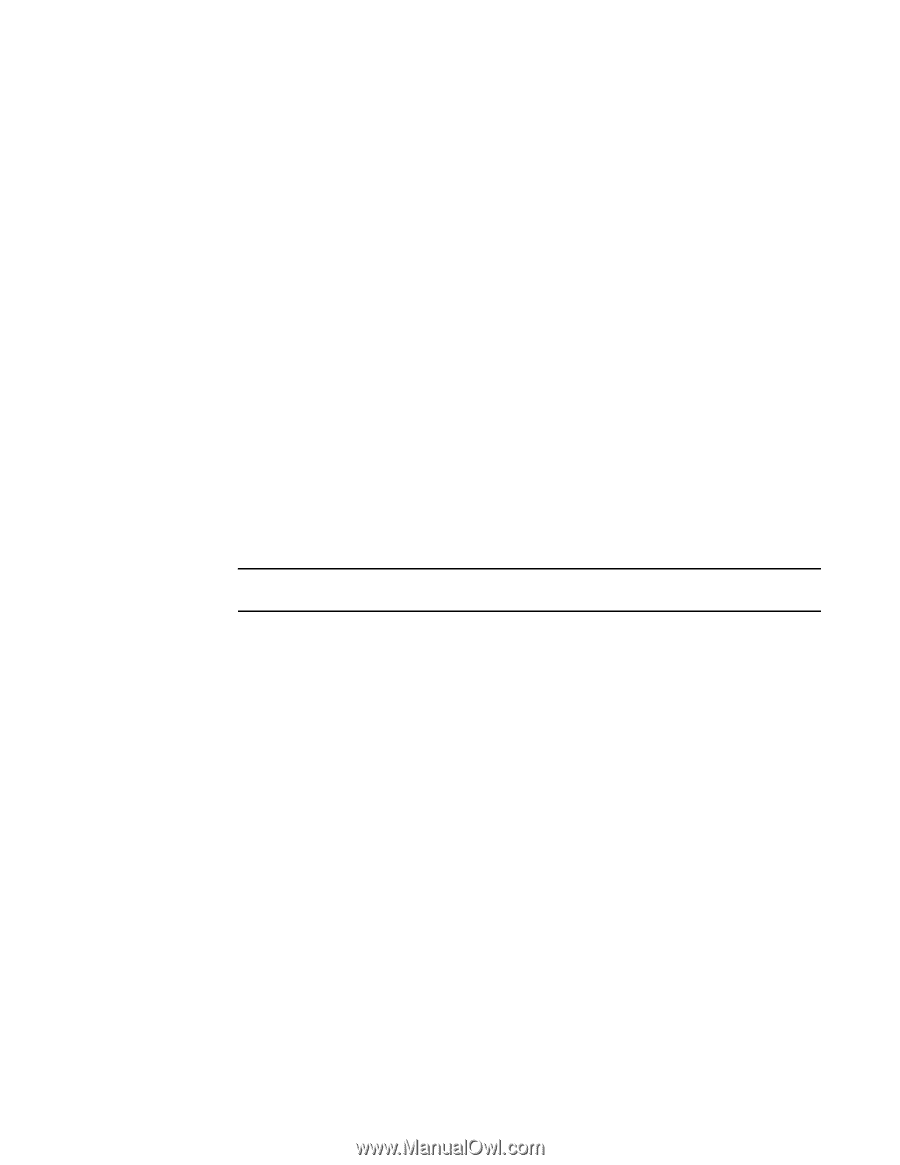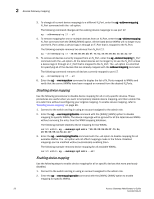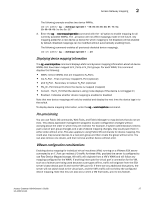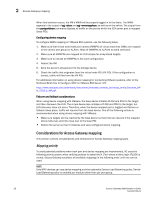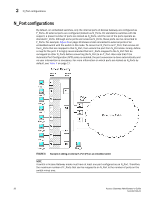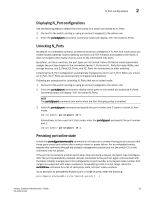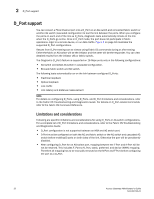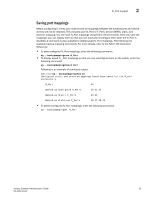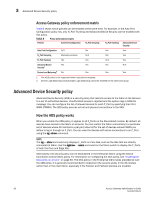Dell PowerConnect Brocade M6505 Brocade 7.1.0 Access Gateway Administrator's G - Page 51
Displaying N_Port configurations, Unlocking N_Ports, Persisting port online state
 |
View all Dell PowerConnect Brocade M6505 manuals
Add to My Manuals
Save this manual to your list of manuals |
Page 51 highlights
N_Port configurations 2 Displaying N_Port configurations Use the following steps to determine which ports on a switch are locked as N_Ports. 1. Connect to the switch and log in using an account assigned to the admin role. 2. Enter the portcfgnport command. Command output will display "ON" for locked N_Ports. Unlocking N_Ports By default, on embedded switches, all external ports are configured in N_Port lock mode when you enable Access Gateway. Access Gateway connects only FCP initiators and targets to the fabric. It does not support other types of ports, such as ISL (interswitch link) ports. By default, on fabric switches, the port types are not locked. Fabric OS Native mode dynamically assigns the port type based on the connected device: F_Ports and FL_Ports for hosts, HBAs, and storage devices; and E_Ports, EX_Ports, and VE_Ports for connections to other switches. Unlocking the N_Port configuration automatically changes the port to an F_Port. When you unlock an N_Port, the F_Ports are automatically unmapped and disabled. Following are procedures for unlocking N_Ports that are in locked mode. 1. Connect to the switch and log in using an account assigned to the admin role. 2. Enter the portcfgnport command to display which ports on the switch are locked as N_Ports. Command output will display "ON" for locked N_Ports. NOTE The portcfgnport command only works when the Port Grouping policy is enabled. 3. Enter the portcfgnport command and specify the port number and 0 (zero) to unlock N_Port mode. switch:admin> portcfgnport 10 0 Alternatively, to lock a port in N_Port mode, enter the portcfgnport and specify the port number and 1. switch:admin> portcfgnport 10 1 Persisting port online state Initiate the portcfgpersisentenable command on all external or outward facing ports to ensure that these ports come back online after a switch reboot or power failure. For an embedded switch, execute this command through the chassis management console and not the switch CLI or the command may not persist. If the port is connected to another switch when this command is issued, the fabric may reconfigure. After the port is persistently enabled, devices connected to the port can again communicate with the fabric. Identify a single port to be configured by its port number or by its port index number. Port ranges are supported with index numbers or by specifying a slot or a slot range. Issue the switchShow command for a list of valid ports, slots, and port index numbers. As an example, to persistently enable a port or range of ports, enter the following: portcfgpersistentenable [slot/]port1[-port2] [...] Access Gateway Administrator's Guide 31 53-1002743-01